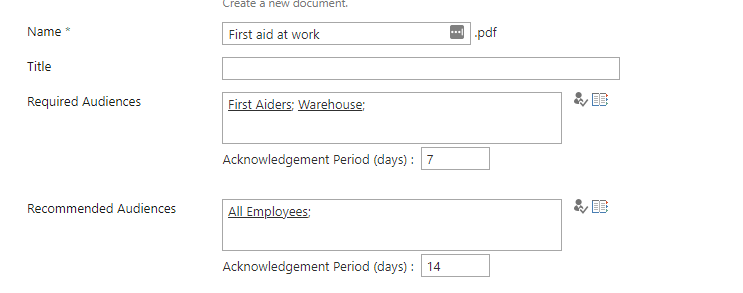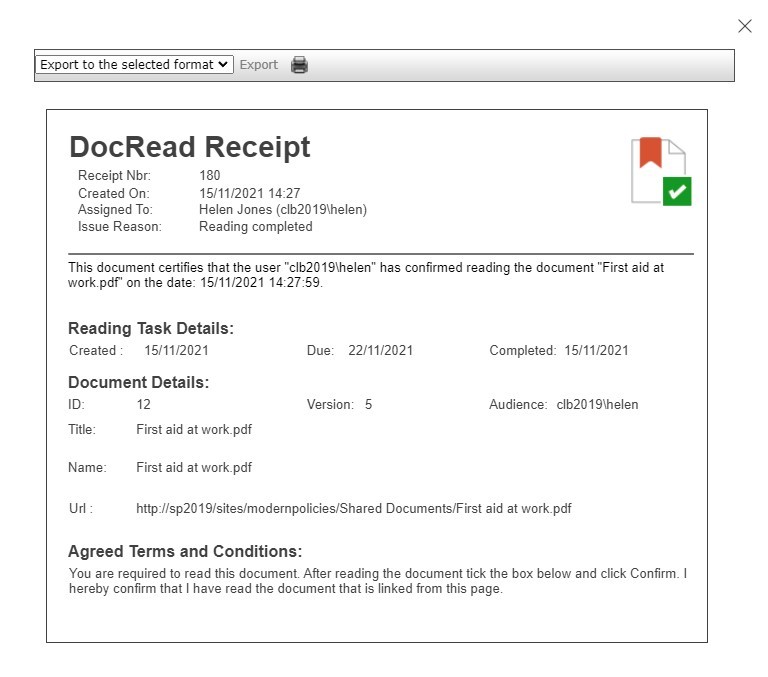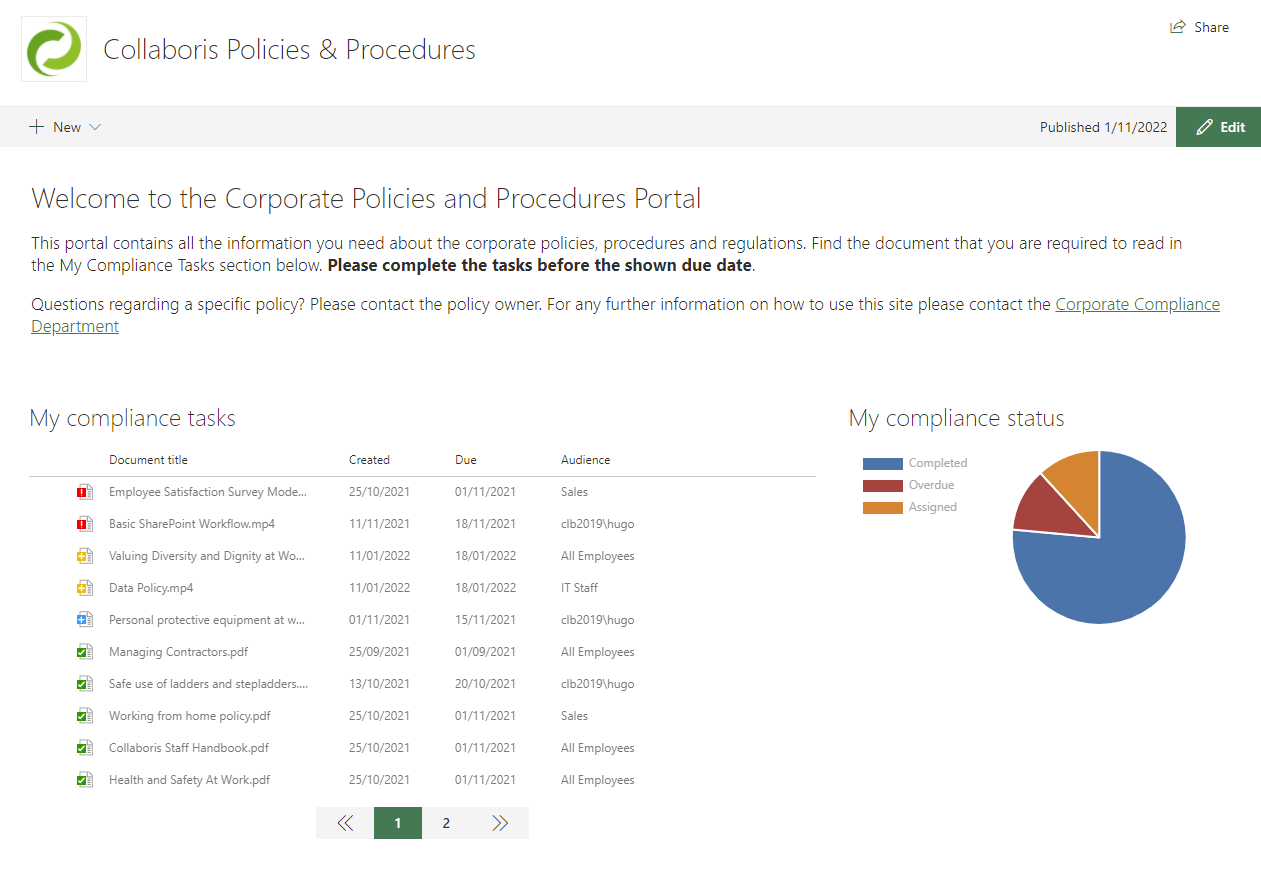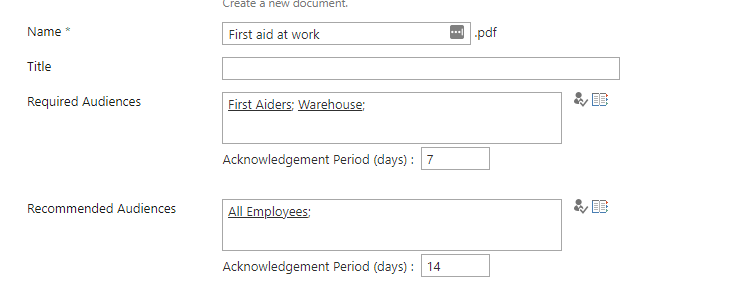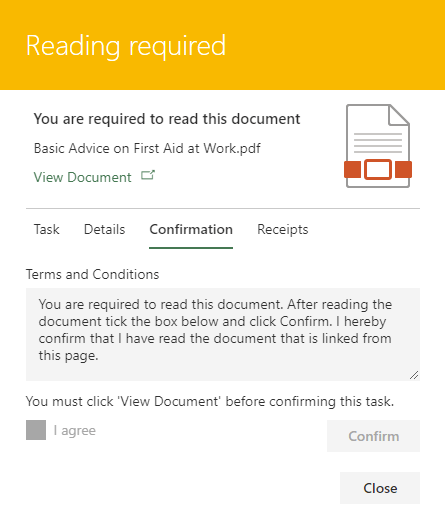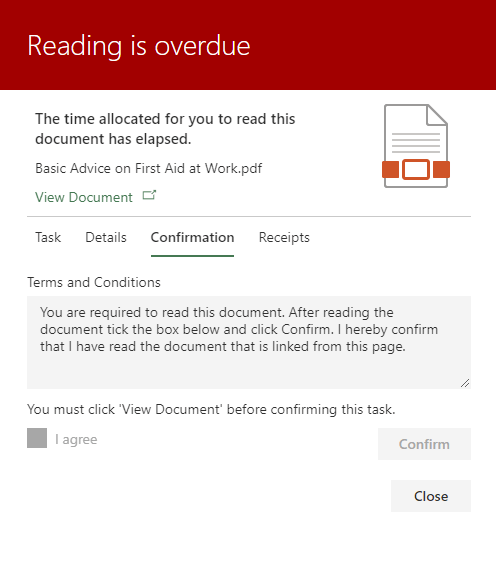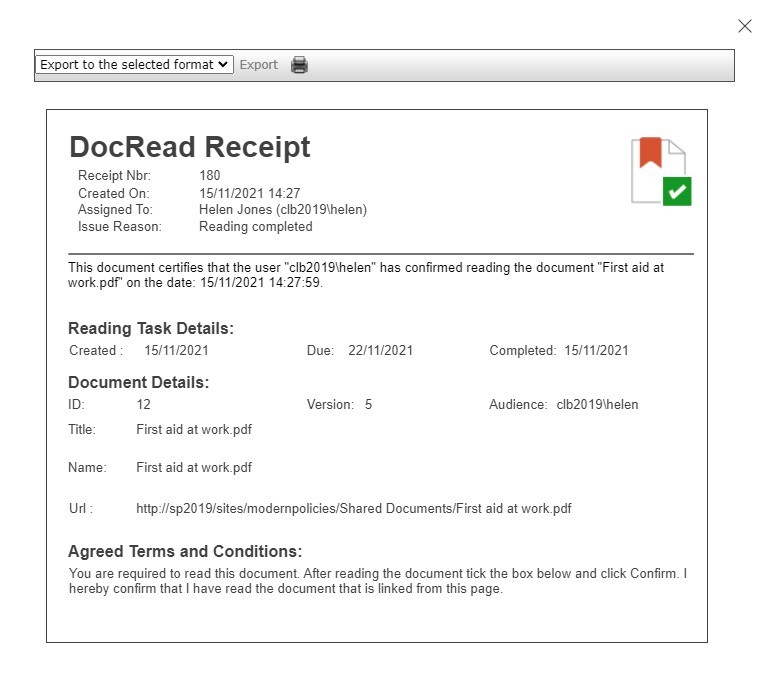10 reasons to use SharePoint for policy management Policy management and compliance is something ...
Distributing and tracking your policies and procedures with DocRead and SharePoint
After your policy has been created, reviewed and approved. It should be moved to a policies and procedures site within your main SharePoint Intranet and targeted to the relevant users with DocRead.
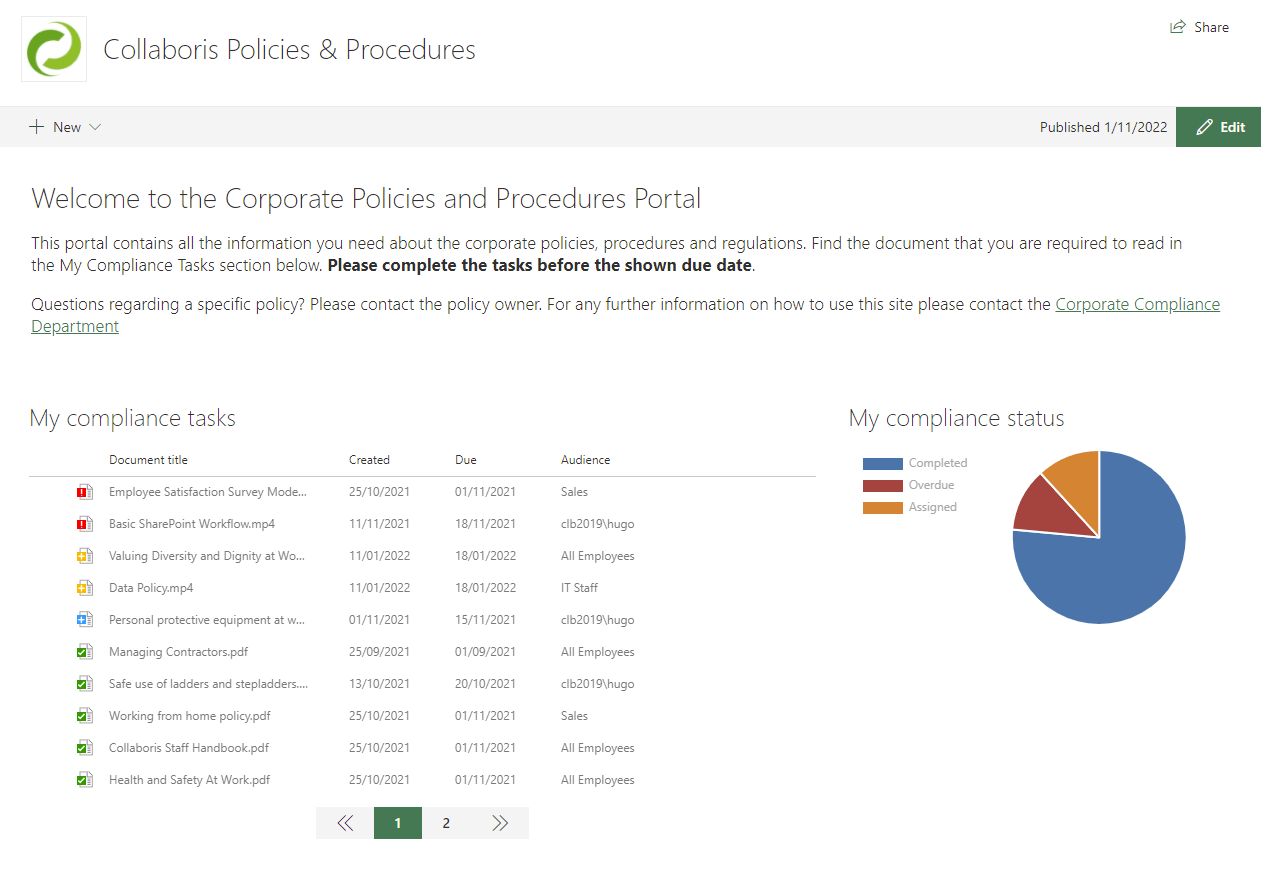
Target the policy to the relevant users
To target your policy to the relevant users with DocRead you have several options (only members of the "DocRead Publishers" group are allowed to target the policy to users):
1. Use SharePoint Groups.
2. Use SharePoint Audiences.
3. Use Active Directory groups.
4. Use individual users.
(Combinations and multiples of both can be used)
The DocRead publisher simply needs to navigate to the policy document, click on the "Edit Properties" screen and add the users to the "Required Audiences" or "Recommended Audiences" DocRead fields.
For more information about "Required Audiences" and "Recommended Audiences" and how to target content using DocRead please have a look at this post.
How long do you give users to read and acknowledge your Policies and Procedures?
After identifying the groups that need to read the policy, the publisher also needs to specify how long they will be given to read the document. The time given is an "offset" time in days. This means that if a publisher specifies that a user has 14 days to read, then all of the users in the group at the time will be given 14 days. If 2 months later another user is added to that group, DocRead will intelligently create a new task for that new user and give them 14 days from the date they joined the group. We call this Smart Move.
Smart Move is the name of the the technology, created by Collaboris and used in DocRead, that detects when a user joins or leaves a group and automatically re-assigns the reading tasks accordingly. This assures that your staff will always be targeted with the policies relevant to their role within the organization.
Once the publisher is happy with the changes, they then need to "check-in" the policy to SharePoint. As a result, a couple of things may (optionally) occur:
SharePoint Major Versions and publish
If the document library uses version management, then the policy will be saved as a minor version, e.g. "0.1", "1.8", "2.3" and so on. The DocRead Publisher must "Publish a major version" before DocRead will include the document for processing. Once saved as a major version DocRead will detect that a policy is published and it will flag it to be processed by the DocRead processing job.
SharePoint Content Approval Workflow
If the document library has an automatic Approval Workflow configured against it, (or content approval activated), then the document will be routed to one or many users so that it can be "approved" or "rejected". In this situation, DocRead will only distribute a policy or procedure that has been approved. This is ideal as the policy will not be sent out until all stakeholders are 100% happy with it.
Tired of reminding staff to read your company policies?
DocRead makes compliance simple
DocRead processing
To create and track potentially tens of thousands of reading tasks DocRead uses SharePoint timer services that run in the background. This ensures that the user experience is not affected and that the site will remain responsive.
Notifications
Once the reading tasks are created and sent out to the users they will be visible in at least 2 ways:
1. An email is sent to them, notifying them that they have reading assigned to them.
2. DocRead web parts can be placed anywhere in SharePoint that will also show the outstanding reading tasks.
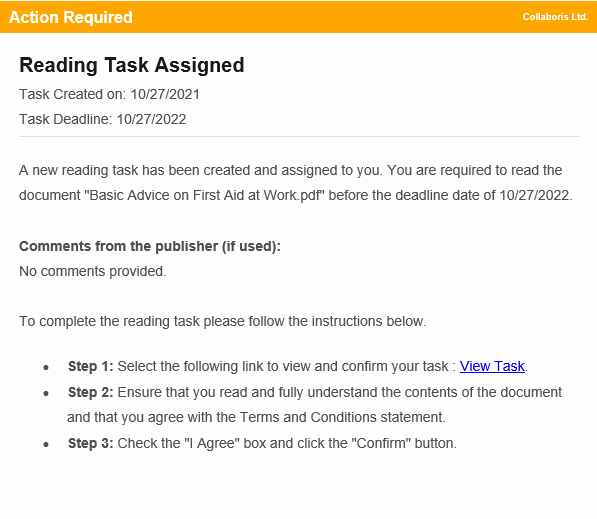
Example of a DocRead email
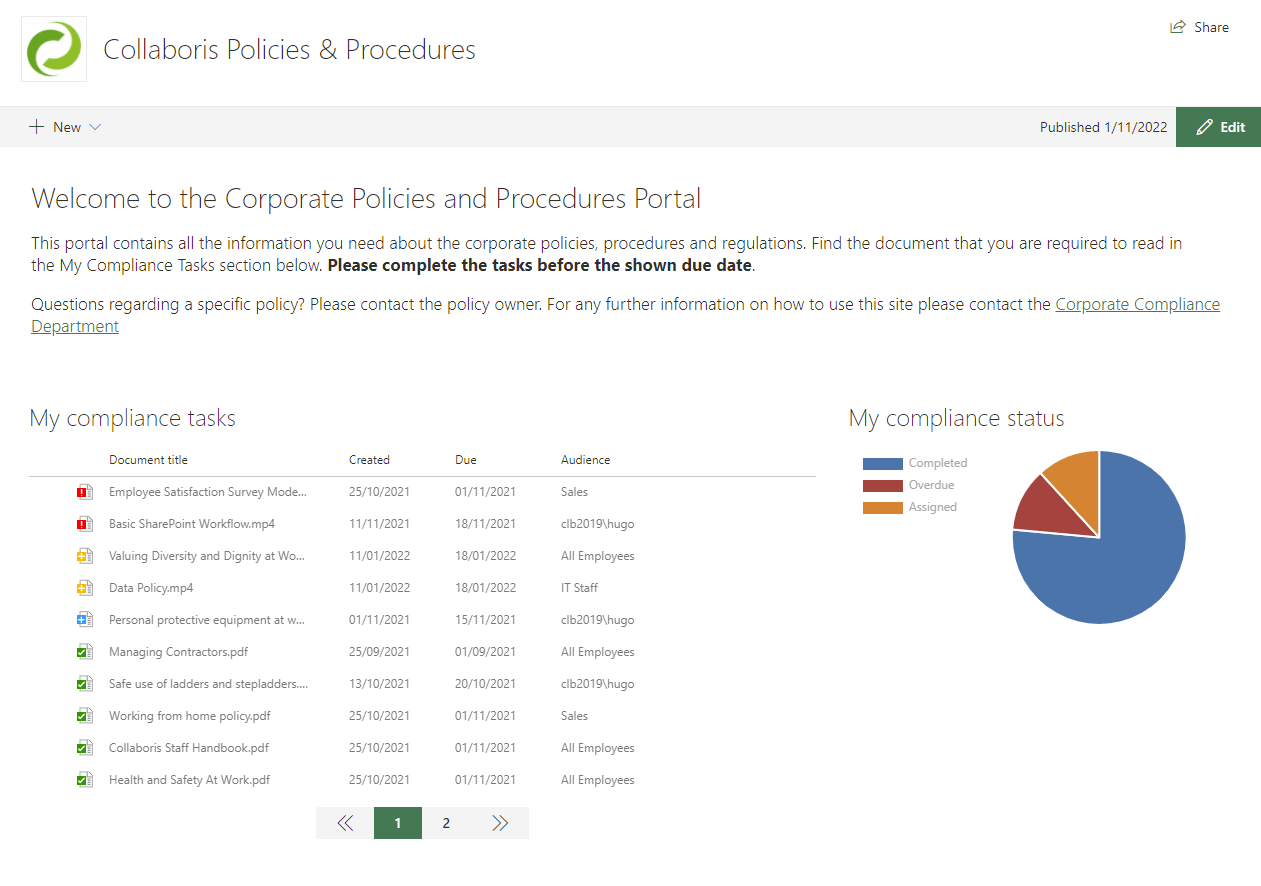
DocRead Task List and chart webparts placed on the home page of a corporate Policies and Procedures site
Are your policies read on time and by the right people?
DocRead makes compliance simple
Reading and Confirming
Once a user finds the time to read and acknowledge the policy they are then required to 'acknowledge' it using DocRead. They must accept your terms and conditions and optionally successfully complete a questionnaire to ensure they have fully understood the contents of the policy (this is achievable using DocSurvey).
Required
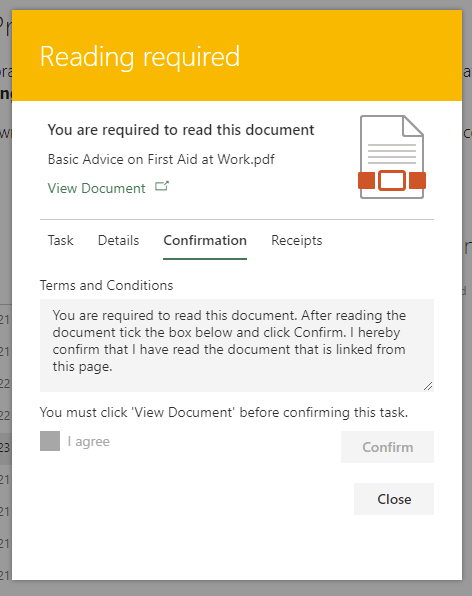
Overdue
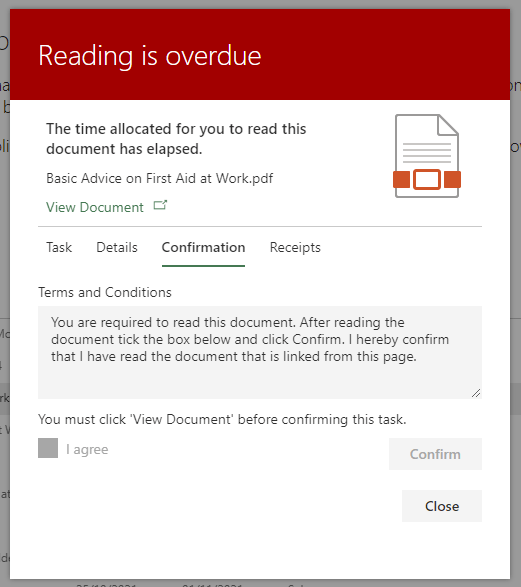
Completed
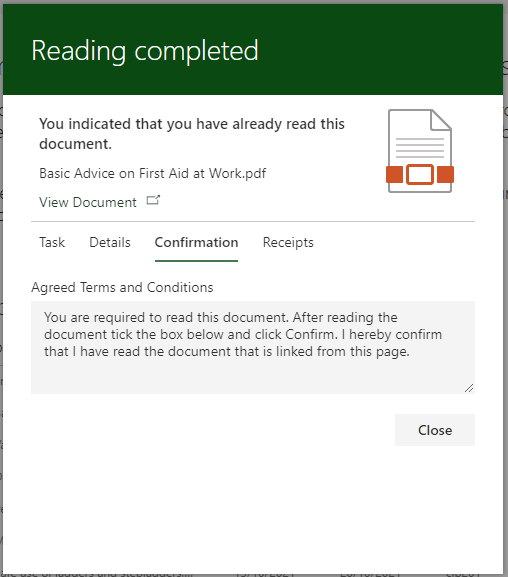
(click on an image to zoom in)
When a user acknowledges that they have read a policy, DocRead generates a Reading Receipt that gets securely stored in its database (for audit purposes). The receipt's also emailed to the user for their records (where it can be saved locally as a pdf).
You can use the DocRead out of the box receipts report to view and filter the receipts generated by DocRead.
Attestation
The DocSurvey add-on for DocRead allows you to attach questionnaires to your policies to ensure the users have fully understood its contents before they are allowed to complete the reading task assigned by DocRead.
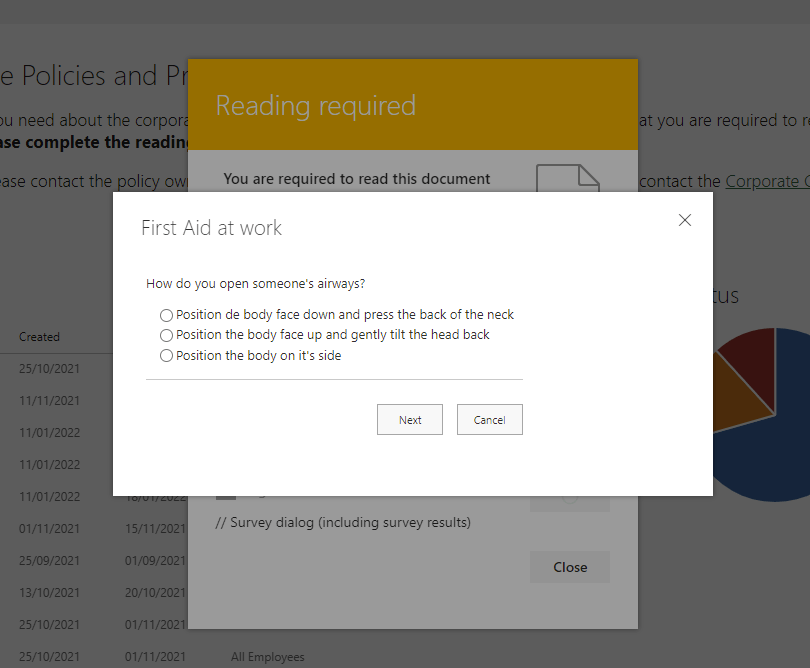
Users will only be allowed to complete the task if they achieve a minimum pass score configured when you create the questionnaire
Failed questionnaire
User not allowed to complete the reading task
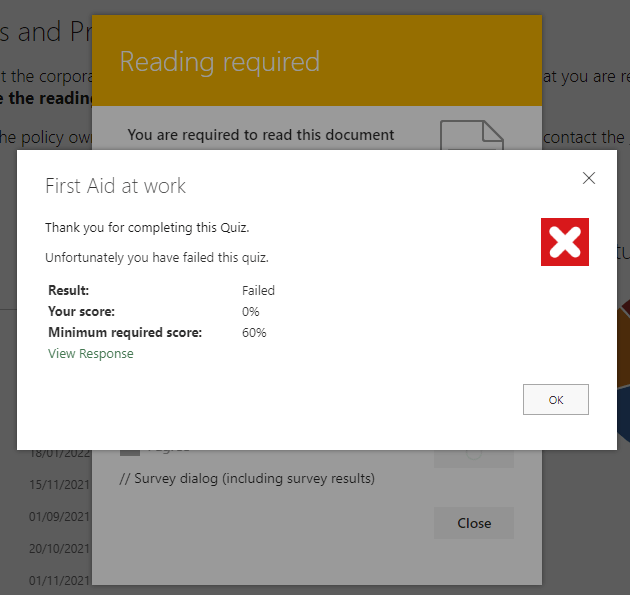
Successful questionnaire
Reading task will get completed automatically
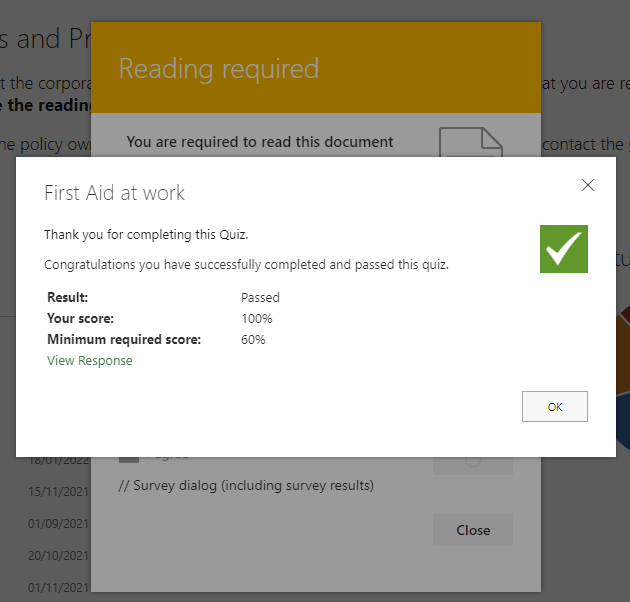
Tracking and Reporting
One of the most important aspects to this whole process is the ability to track and report on progress. DocRead Reports are all accessible from SharePoint and allow you to see a helicopter view of progress.
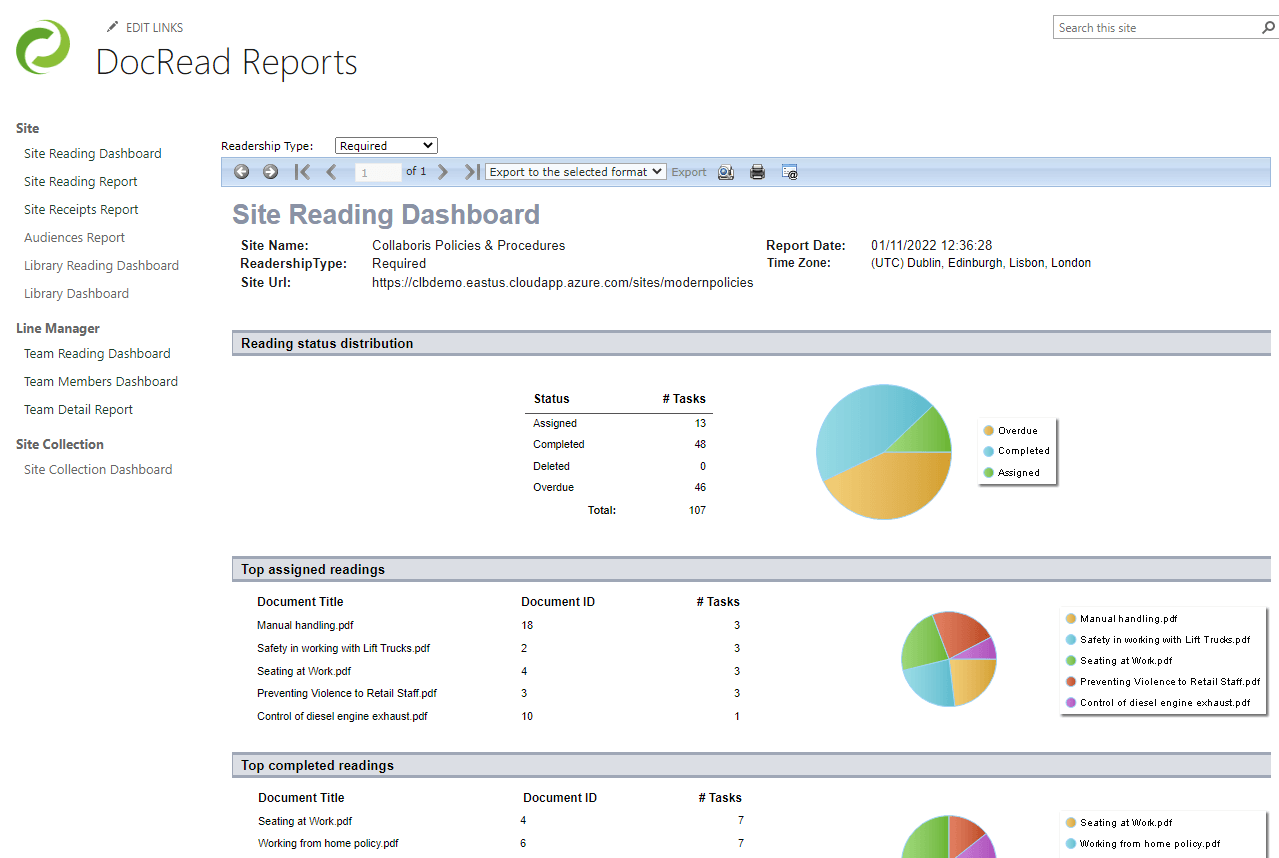
Updates to policies
If a policy is updated (as it inevitably will be over time), then all users who haven't read the old version will automatically be required to read the new version (as long as it has been published and approved). Users who have already confirmed the previous version will not be required to re-read the policy.
Reset Tasks
If your amended policy contains significant changes then the "Reset Tasks" option will help. Using Reset Tasks will ensure that all users in the group re-confirm they have read the updated policy. Specifically, using Reset Tasks will...
- delete existing assigned (i.e. not yet completed) tasks,
- create negative reading receipts (showing that the original task was not completed) before
- creating new reading tasks for everyone.