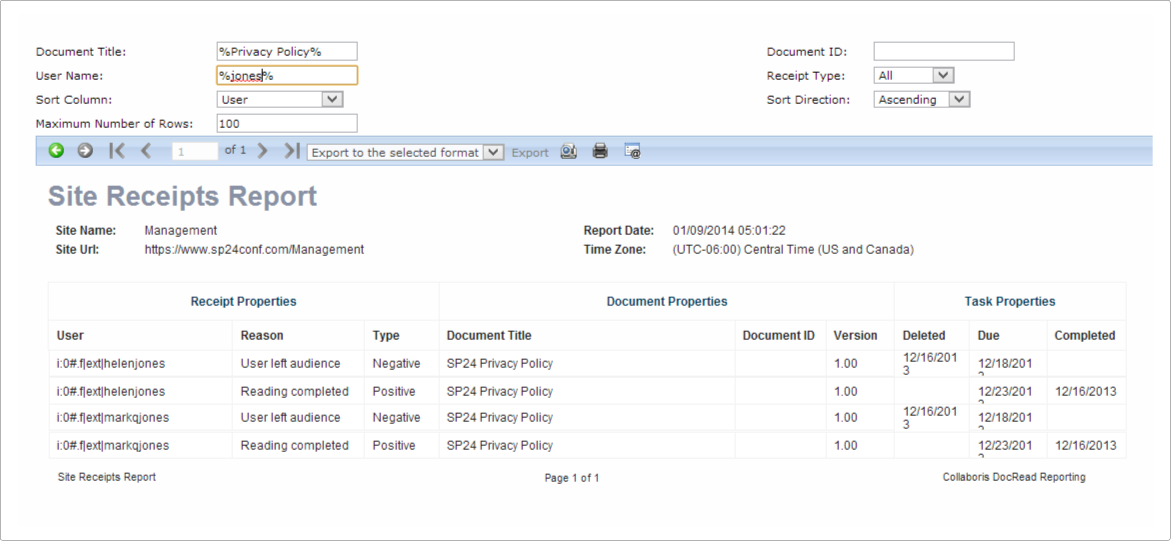Which version of your SharePoint document is being read the most?
DocRead for SharePoint is an extension to SharePoint. It allows you to request that a group of SharePoint users read and confirm that they have read a document and agree with the terms and conditions you set. DocSurvey for SharePoint takes this one step further and allows you set an exam for a user to pass at the point of confirmation. This ensures that they not only read the document, but also understood it. This process is vital when you have important policies and procedures that must be adhered to by staff.
How can DocRead and DocSurvey help?
By using DocRead and DocSurvey Reporting it's very easy to answer questions such as:
1) How many people read the SOX Compliance Policy?
2) How many people were overdue on the Health and Safety Policy?
This remainder of this post will discuss how DocRead will let you scrutinize the performance of 2 different versions of an important document.
How to distribute a SharePoint document to a group of users
Before we dive into main reason for this post, for those that don't know, it's probably a good idea to illustrate how to assign a document stored in a SharePoint document library to a group of users. Here's how.
Upload the document to SharePoint
If your document isn't already in SharePoint upload it.
Edit the document properties
Once the document is stored in a SharePoint library select 'Edit Properties' and select an audience to assign the document to.
In the example below, we are sending the 'Staff Handbook' to 'All Employees'.
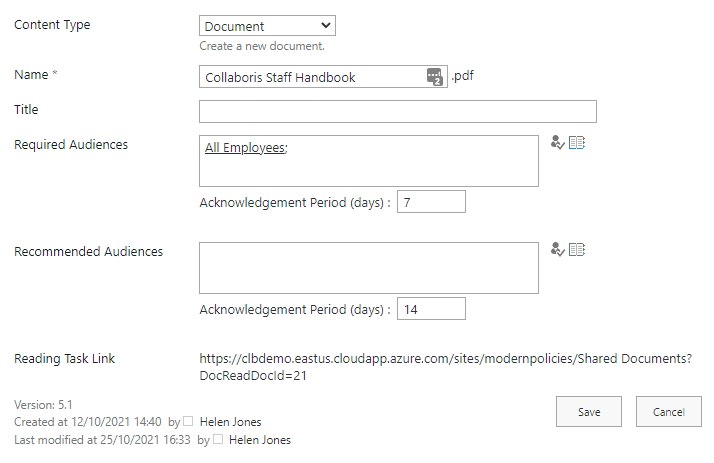
Process Reading Tasks
Now that the document is configured to be assigned to the 'SP24 - Management' group; DocRead needs to be instructed to create a task for each person. This can be achieved by either waiting for a Timer Job to run, or by manually kicking it off via a menu option available at the site level!
How to confirm a document
The next step is for an end-user (who is a member of the 'All Employees' group) to access, read and confirm. This can be done easily with DocRead by using the screen below:
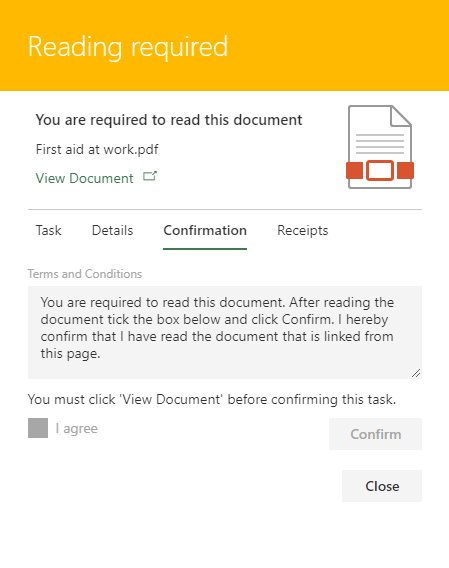
How to compare the performance of your documents across 2 versions or a document
Now to the point of the post! So now we know how to publish with DocRead and how and an end-user would confirm (sign) it, it's time to put our administrators cap on! At this point we need to mention document versions in SharePoint.
SharePoint Document Versions
In the old file share world, you would create a document called "Document ABC v1.doc" and then "Document ABC v2.doc" and so on. SharePoint improves this story vastly! A SharePoint document library (the container for your documents) can be configured to support multiple versions of a document.

This offers several advantages, namely:
1) you can revert back to a previous a version.
2) you don't have a file structure littered with documents all having very similar names.
Enter DocRead
When we built DocRead we built it so that it fully supported document versions. After all a document can change greatly between 2 versions, so it's essential that you can record what version a user accepted!
How DocRead handles SharePoint document versions :
1) DocRead will not touch any documents in draft stage. Documents will only be processed by DocRead once they are published and approved. When DocRead generates reading tasks for Documents the task will always point to the latest version of a document.
2) DocRead will register the version of the document at the point that the task was marked as completed. The document version number is recorded on the reading receipt that is automatically generated when the reading task gets completed.
3) When a new version of a document is published DocRead will not automatically re-issue reading tasks to users that have already acknowledged that they have read the document. If you want to force those users to read the document again then you need to select “Reset tasks” on the document properties. This will clear all tasks (even the ones that have already been completed) and re-issue new tasks to everyone (regardless of whether they have already read the previous version of the document).
Using Reset Tasks
When you 'Reset Tasks' for a document configured with DocRead this performs the following steps :
1) Delete all 'assigned' and 'overdue' tasks and also create a 'Negative Receipt' stating that the user did not read that particular version of the document.
2) Delete all 'completed' tasks. In this case no receipt is created as a 'Positive Receipt' will have already been created at the time of confirmation.
3) Once all tasks are deleted - DocRead will then create a new set of tasks for every user in the assigned audiences.
The 'Reset Tasks' functionality is ideal for documents that must be re-acknowledged on cyclic basis, such as yearly.
How to analyze the Receipts with DocRead Reports
DocRead also ships with a set of filterable and sortable reports that help you track the progress of a particular user, task, audience, team member or document. On the whole, Receipts are used so that each user can access a printable receipt proving that they did (or didn't) read a document.
However, as the receipts are all generated from the DocRead database and can easily be reported upon, you can also use them to discover a lot of information about the performance and history of your documents.
For example, using the Site Receipts Report you can view the following information about each receipt :
1) User that the Receipt was generated for.
2) Reason for creating the Receipt.
3) Type of receipt
4) Document that the user was required to read.
5) Document Id of the document. (Generated by the Document ID Service).
6) The Version of the document that the user was required to read.
7) Dates relating to the task.
Receipt information can also be exported to Excel. Please be aware this can be a fairly intensive operation. Always try to filter the results as much as possible before exporting the data.
Once in Excel, the data can be manipulated with pivot tables (for example) to summarize as required.
The receipts table data can be used to compare and contrast the confirmation rates across documents and versions. If you also use DocSurvey, it's possible to do the same with the test results. You can ascertain and review the comprehension levels of your staff after reading your documentation.