Policy Approval Workflow Automated policy approval workflows offer several benefits that can significantly enhance ...
You might want to set up a reminder process to ensure you don't forget to review a policy. However, creating reminders for starting a policy review process can bring many benefits, including:
Ensures Compliance: Regular reminders help ensure that policies remain compliant with current laws and regulations. This in turn reduces the risk of legal issues.
Updates and Relevance: It allows for timely updates, ensuring policies are relevant and reflect the latest industry standards and organizational practices.
Improves Efficiency: By scheduling reminders, organizations can streamline the review process, making it more efficient and less likely to be overlooked.
Enhances Accountability: Reminders help assign responsibility for policy reviews, ensuring that designated individuals or teams are accountable for maintaining policy integrity.
Facilitates Communication: Regular reviews and updates can improve communication within the organization, as changes are communicated and understood by all relevant parties.
Risk Management: Keeping policies up-to-date helps identify and mitigate potential risks, contributing to a safer and more secure organizational environment.
Creating a reminder in Office 365
First, navigate to the SharePoint list or library that contains the items you need to set review reminders for. If you don't already have a expiry date column, then create one using the " + Add Column" option.

Next, click on Automate > Set a reminder > Expiration date.

A pop up on the screen will open to check your Office 365 credentials. Wait a few seconds to ensure you have the necessary permission and licences to create the workflow. Click Continue if everything is ok, or see your SharePoint administrator if you get errors.
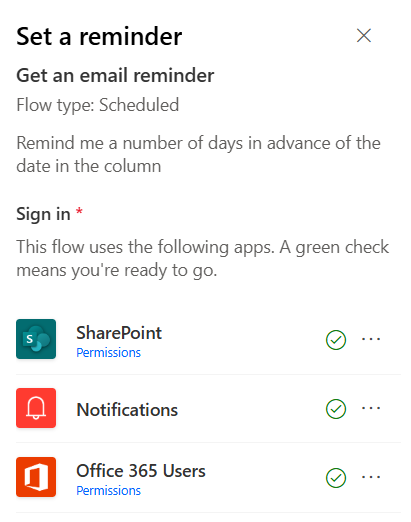
Click "Continue" when you are ready to proceed.
Next, give your flow a unique name and set a timescale for when your reminder should be issued. Remember to allow enough time before your update deadline to complete all of the necessary reviews and updates.
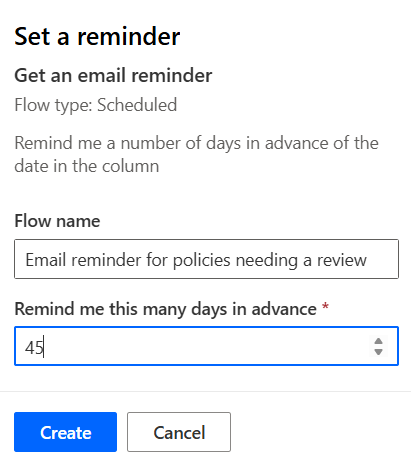
Click "Create" to finish. You will receive a confirmation message stating that the reminder has been created.
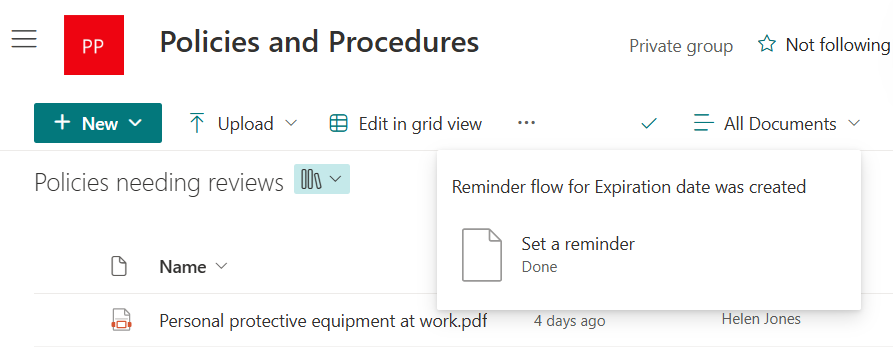
Note: There are several things to note about this functionality
- This reminder flow will be applied to all of the documents in this library. You therefore need to make sure that all documents needing a review have an expiration date.
- This is your workflow, so only you will receive the email reminders. Other members of your team would need to set up their own workflow as well if needed.
- Advanced features (like adding others to the workflow) can be added in the Power Automate logic.
What happens when the flow runs?
In my example, 45 days before a policies expiration date, you will receive an email similar to this:
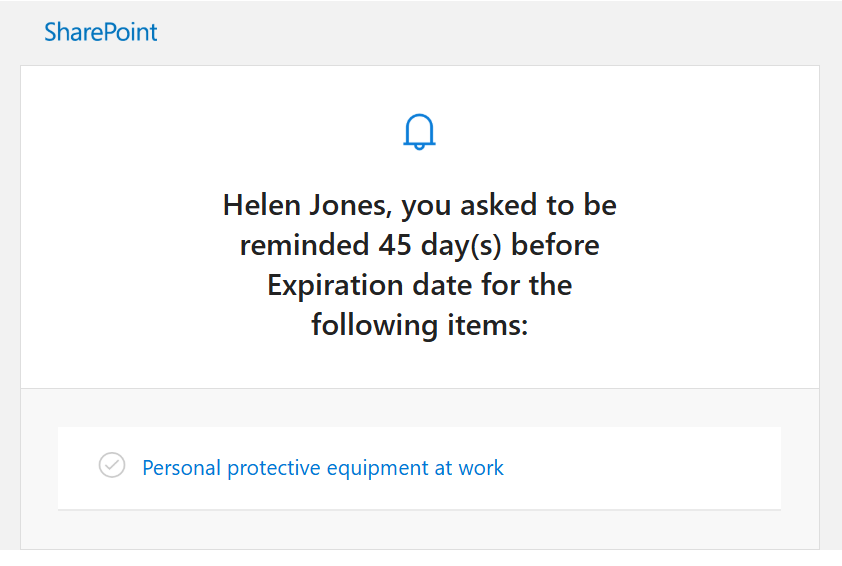
I hope this post helps you ensure your policies all benefit from regular reviews and no policy is forgotten about. If you'd like to improve the process of ensuring your polices are read and acknowledged by relevant employees then see below.
We have been developing policy compliance solutions for SharePoint for over 12 years.
We understand how Compliance Managers struggle to ensure all employees have acknowledged critical documents like policies or procedures.
That's why we created DocRead, a tool that allows you to distribute policies, procedures, and important documents to employees and track acknowledgments, ensuring employee compliance and accountability.
All without leaving SharePoint.
Want to see how we can save you time and automate your employee compliance?
DocRead has enabled us to see a massive efficiency improvement... we are now saving 2 to 3 weeks per policy on administration alone.
Nick Ferguson
Peregrine Pharmaceuticals
Feedback for the on-premises version of DocRead.
You may also like:
Creating policy review reminders in Office 365 You might want to set up a ...
Podcast: Implementing effective healthcare procedures Implementing effective healthcare procedures is an ongoing process. It ...
Podcast: 10 Powerful Strategies for Employee ComplianceOrganizations face challenges in ensuring employee compliance with ...
AI Warns About Itself: How I Asked AI to Create a Podcast on the ...
Benefits of writing SOP's In any organization, standard operating procedures (SOPs) are critical to ...

