If you have installed DocSurvey as part of an evaluation trial and no longer want to use the functionality, please follow these instructions to remove the feature.
On each site where you have previously activated the DocSurvey features go to 'Site Settings' and from the DocSurvey menu select 'Uninstall'.
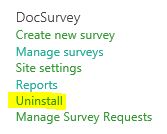
Return to the 'Site Settings' menu and under the 'Site Actions' menu select 'Manage Site Features' and ensure that both DocSurvey items, 'DocSurvey Form Request Web Features' and 'DocSurvey Site Features' have been deactivated (select 'Deactivate' if not).

Note the warning messages and click 'Deactivate this feature' to confirm both of these requests.


Please remember to repeat these steps on every site where you previously activated DocSurvey.
Next, go to the Site Collection level and from 'Site Settings' select 'Site Collection Features' and deactivate all DocSurvey features.
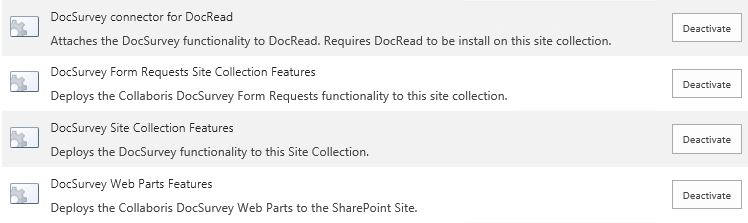
You will again receive warning messages (like the ones above) asking for you to confirm that you wish to deactivate the features.
Repeat this procedure for any other Site Collections where you originally activated DocSurvey features.
Finally, go to SharePoint Central Administration and from the 'Application Management' menu select 'Manage Web Applications'.
Select the relevant web application and under 'Web Applications' in the top menu bar, select 'Manage Features'.
Deactivate the 'DocSurvey Web Application Features' (again you will receive a warning message requesting you to confirm this action).

Once all of the DocSurvey features have been disabled you will be able to use a DocRead only licence key.
