How to get user feedback on a document stored in SharePoint
If you have ever written a document, saved it to SharePoint and then needed certain people on your team to review it and provide comprehensive feedback, then please read on. This post will illustrate just how easy it is to do this using nothing more than SharePoint, DocRead and DocSurvey.
DocSurvey is used to create the quiz, which is then attached to the document and provides reporting options.
DocRead is utilized to distribute and track the document (with the survey attached) to a group of users.
The video below shows this process in practice. Step by step instructions are provided below the video in case you would like to set this up for yourself.
1) Save the document into a SharePoint document library.
The document can be in any format (Word, Excel, PDF, PowerPoint, Web Page, Video, Url and many more).
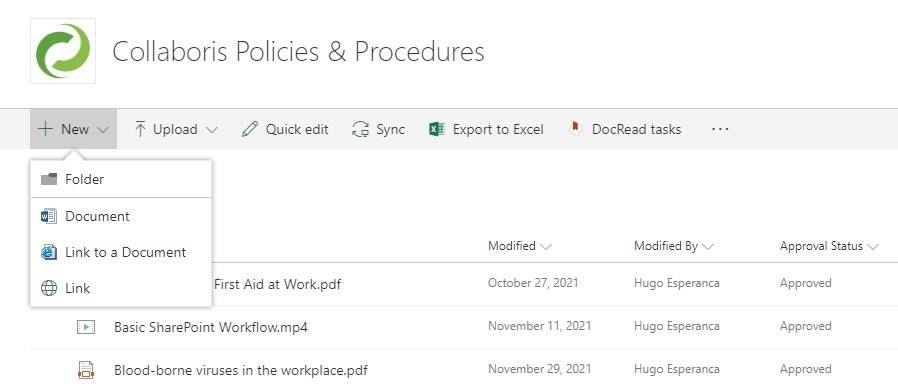
2) Create a Survey adding one or more questions.
You can choose to add Rich Media questions, normal option questions, text questions or even question that can be scored (if you require a 'Quiz' format).

3) Attach the Survey to your document.
Using DocSurvey, all you need to do is to navigate to the document library (containing the document), select the document and choose 'Survey Settings'. You then select the relevant survey, set a survey start message and that's it.
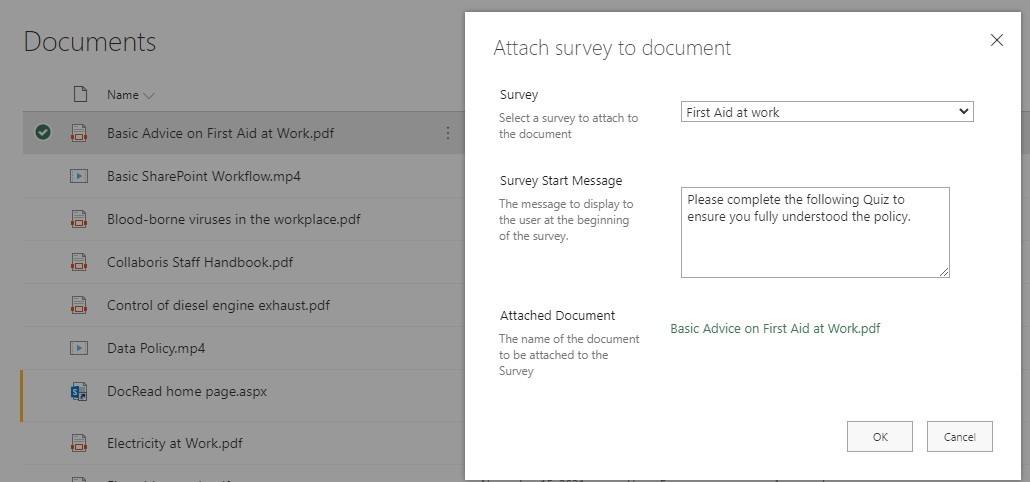
4) Request that users read the document and provide feedback by filling out your survey.
To request that users read the document and complete the survey you now have a choice. You can either email it to the reviewers and manually chase them up. Or, if you are using DocRead, you can simply select the relevant groups to send it to. By using DocRead the users can receive email notifications letting them know that they have a new task to complete and email reminders can be automatically sent if they do not complete the task by the deadline set. When the users receive the task they can follow the link provided to open the document, read its contents and then will be presented with the survey before they are allowed to complete the task.
The picture below shows how an end-user would see their reading task (using a DocRead Web Part).
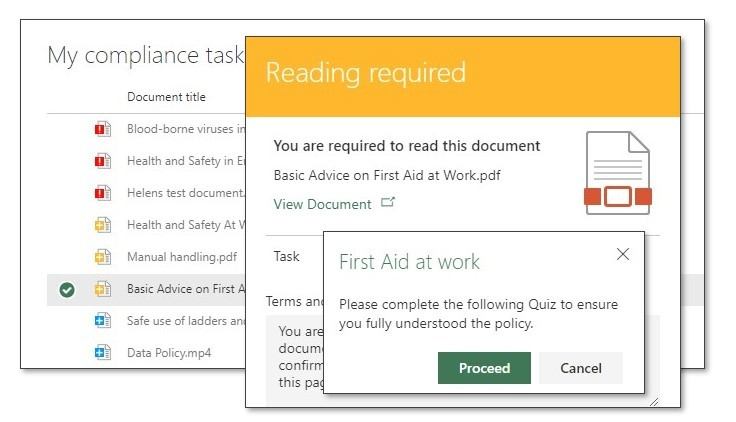
5) Track who has and hasn't completed the survey.
If you distributed the survey using DocRead, then there are many reports that are extremely useful for tracking who has (and has not) completed the task. DocSurvey also has reports showing a breakdown of the answers given and some useful statistics about the survey. The SharePoint Survey itself also details all of the responses within the survey list.
Responses are saved in a SharePoint list
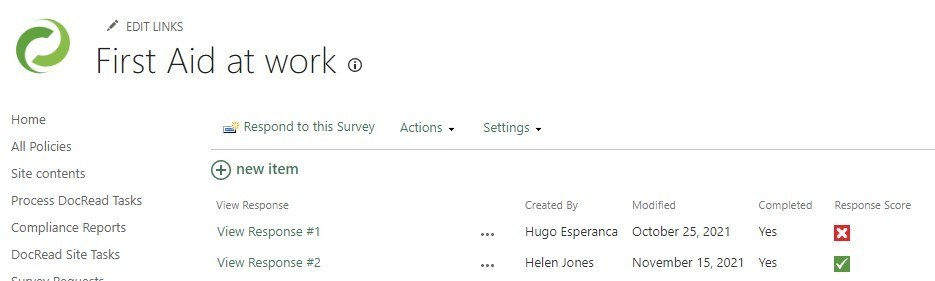
Statistics are maintained in DocSurvey
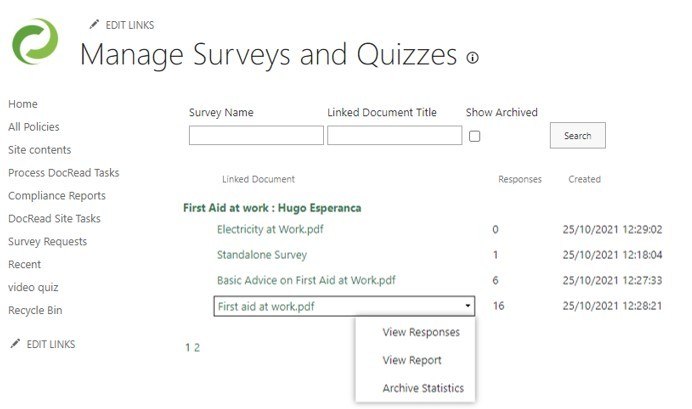
Within DocSurvey reporting you can review the proportion of answers given to a specific question so you can see how many people got the answer right. Questions with low pass rates may suggest that a review of the original information may be useful to increase the level of understanding.
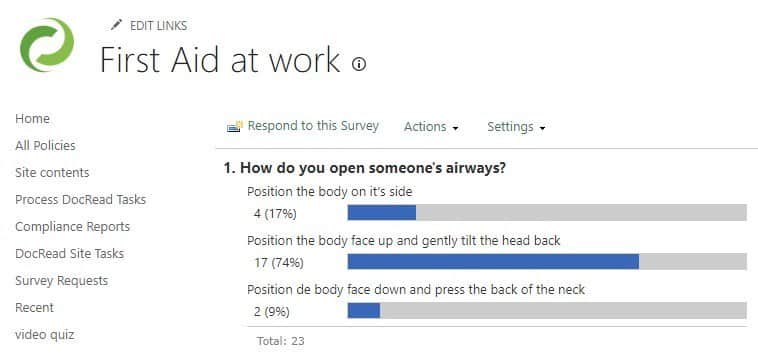
Reading Tasks and Survey submissions can be tracked with DocRead Reporting
DocRead reporting will help you understand who has (or has not) completed the task that contained the survey.

