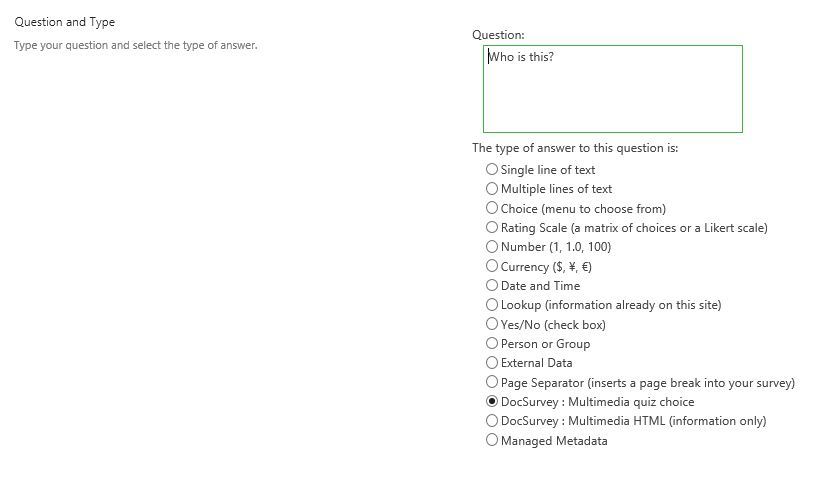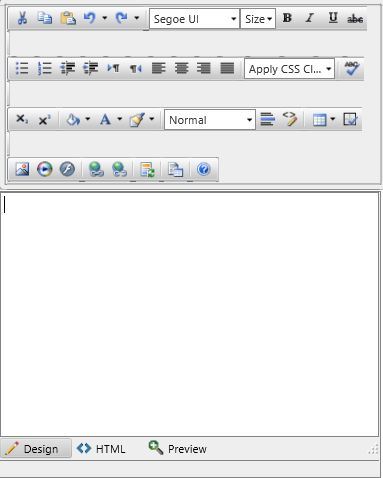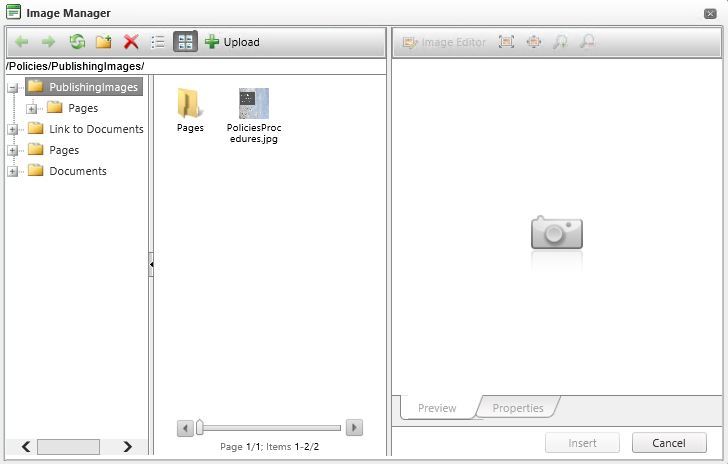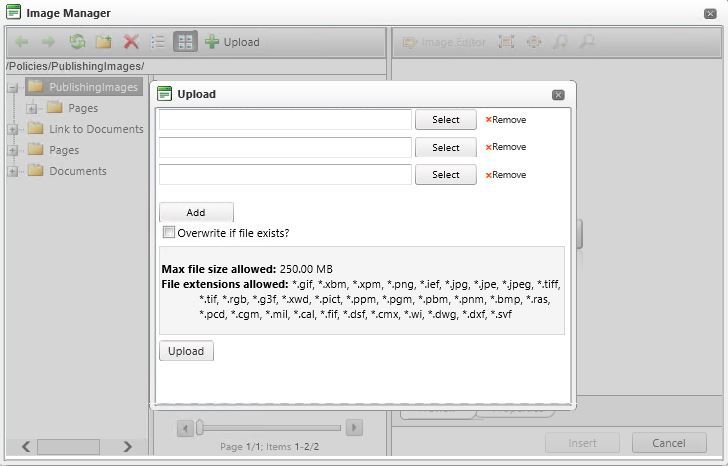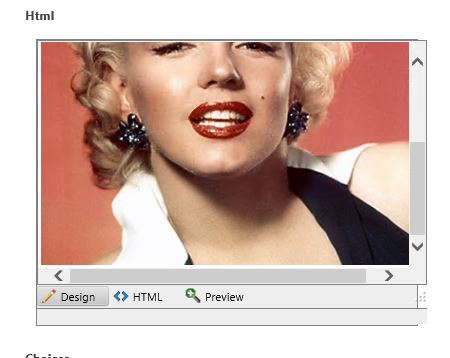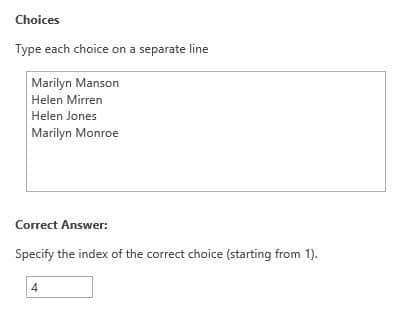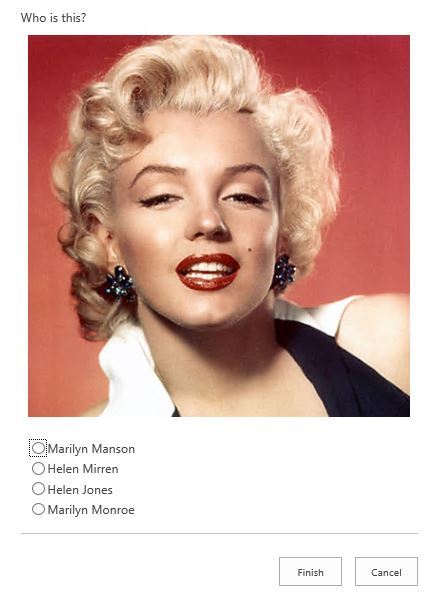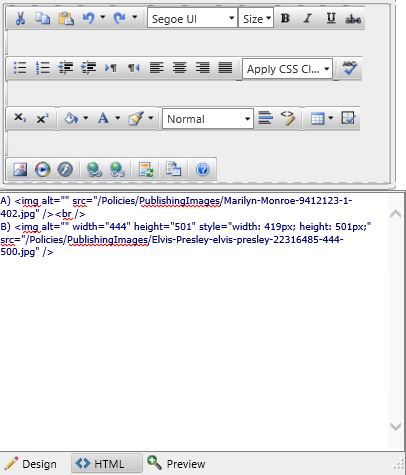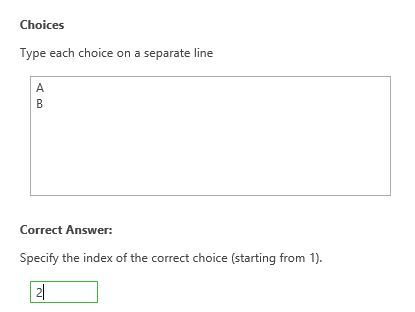DocSurvey can be used to create quizzes and questionnaires with the DocSurvey question type allowing multiple answers to be provided, from which the user must choose the single correct answer. Using this question type means that DocSurvey can then mark the answers provided and calculate an overall score for the test, which is great if you want to ensure your users have achieved a certain level of competency around the subject being tested.
Using pictures as part of the question is also possible and this guide will show you the available options.
1) Create a new DocSurvey and select the relevant settings on the first page. Click next to add questions.
2) Add your question and select ‘DocSurvey : Multimedia quiz choice’
3) If the question is compulsory, select ‘Yes’ to require a response to the question.
4) To add the pictures relevant to this question, click in the Html box.
5) Click on the image icon to open the image manager.
6) Select ‘ + upload’.
7) Then select the images you wish to use as part of the question and click ‘upload’.
8) Add the possible answers and specify which is the correct choice as normal.
9) The question will display like this
If you want to use multiple pictures in the same question, you can continue to add other pictures into the HTML box. You can add additional text in the HTML box as well to accompany the pictures (you may find it easier to do this in the HTML editor
This type of question will be displayed as
I hope this helps