How to manage documents that require regular employee acceptance with DocRead
DocRead is an excellent tool for distributing important company documents that are already stored in SharePoint document libraries to employees and monitoring whether they have read them or not. Reading receipts are stored in a secure database so can be used at a later stage for compliance purposes or auditing requirements.
This post describes the two different ways you can easily manage documents that require regular employee acceptance with DocRead.
For example, lets assume you want to issue a “Safe Winter Driving” document to your company car drivers every autumn and ensure that they all read and acknowledge the item.
A: Assign the document and leave it ‘live’
- Assign the document to ‘company car drivers’ group in October 2013.
- All members of the ‘company car drivers’ group will receive a new reading task.
- All new company car drivers that are added to the ‘company car drivers’ SharePoint group (after the document is issued in October) would receive the document the next time the DocRead task scheduler runs (on the repeating schedule set by yourselves).
- In October 2014 you could update the policy / information as necessary and use DocRead’s ‘reset task’ function – it’s an option when you click on the document as shown here:
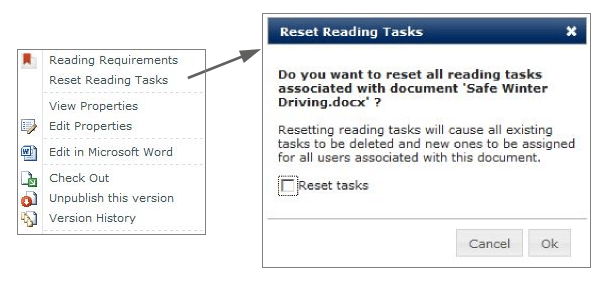
- Using ‘reset task’ will remove any existing (incomplete October 2013) tasks from users reading lists and send out a new task for everyone in the group to read the new October 2014 document.
- You will still be able to see reading receipts for the original 2013 document as well as the new 2014 assignment.
The only drawback is that if you get a new company car driver in June and add them to the ‘company car drivers’ group, they will receive the ‘Safe Winter Driving’ document in June! This approach works really well for documents that are always ‘live’ where you want all relevant people to read the latest version regardless of the time of year.
B: Assign the document for a limited period of time and then remove it.
- Assign the document to ‘company car drivers’ group in October 2013.
- All members of the ‘company car drivers’ group will receive a new reading task.
- All new company car drivers that are added to the ‘company car drivers’ SharePoint group (after the document is issued in October) would receive the document the next time the DocRead task scheduler runs (on the repeating schedule set by yourselves).
- In March 2014 you could remove the required group from the document.
- This would remove all tasks from DocRead (the document would no longer show in the dashboard reports).
- Reading receipts would remain – positive receipts would be stored for those who completed the task, negative receipts would be created for anyone who had not completed the task (the reason stated would be “Admin Deleted”).
- In October 2014 you could review the document and make any necessary changes and then add the ‘company car drivers’ group again.
This would save new employees receiving this document during summer months, but the disadvantage is that you would have to remember to assign the document again in the Fall.
If you wish to set-up e-mail reminders on documents – consider using a tool called SharePoint Reminder by Pentalogic. This works really well when used with DocRead as you can remind your publishers to do either of the approaches above.
Read about it in this article : ‘How to configure email alerts to review Documents in SharePoint‘.
