Policy Approval Workflow Automated policy approval workflows offer several benefits that can significantly enhance ...
How to filter a SharePoint Task list to only show items due within 7 days
Task lists can end up being so large that you can't focus on your priorities.
In this example we are going to show how to create a view that only shows the tasks that are due in the next 7 days.
Step 1: Create a Tasks List
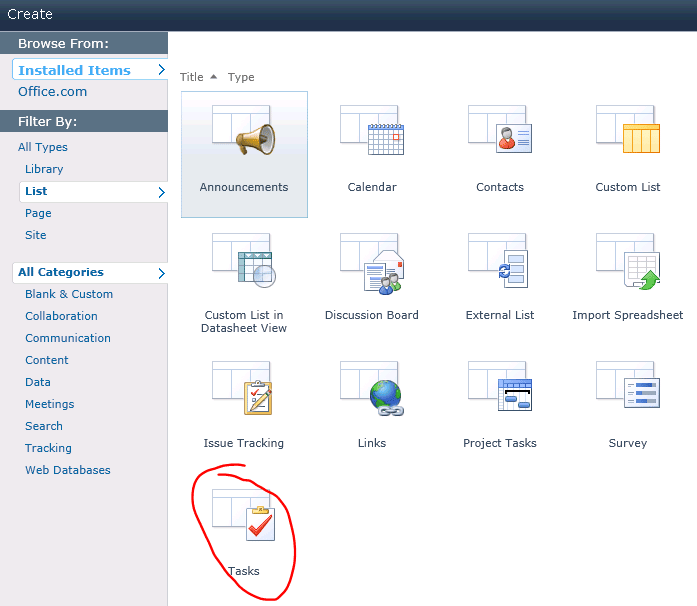
Step 2: Add a new calculated column called "Expiry Date"
Set the formula to this '[Due Date]+7' (Note: you can give you column any name you want).
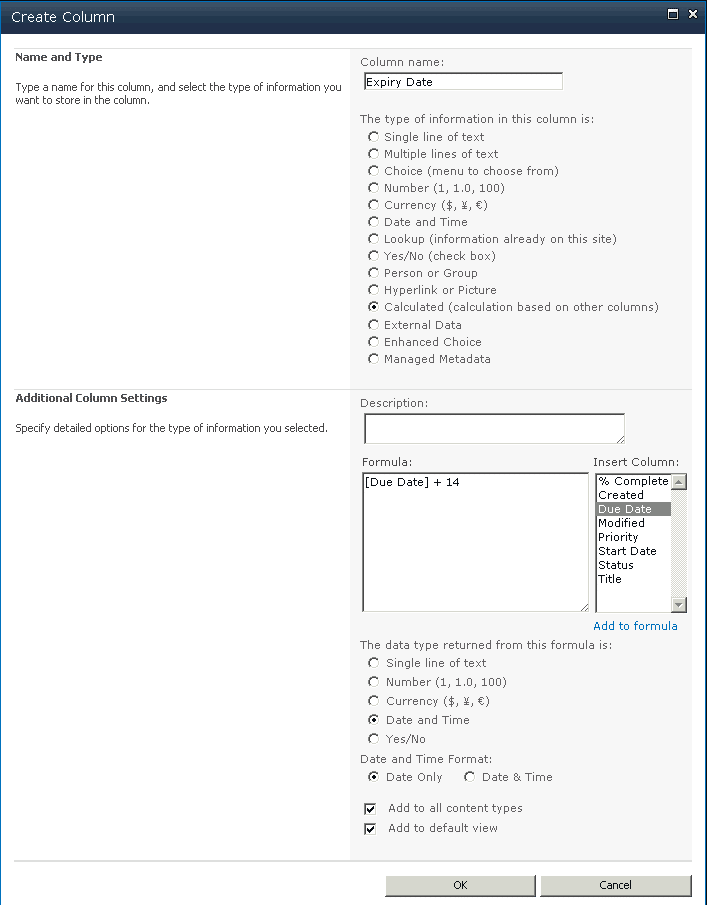
Please note the example shows '14' so just change that how many days you need.
Step 3: Create a new view called 'Due in 7 days'.
Finally, navigate to your list and click 'Create View' on the ribbon. Once in the view add a new filter expression as follows:
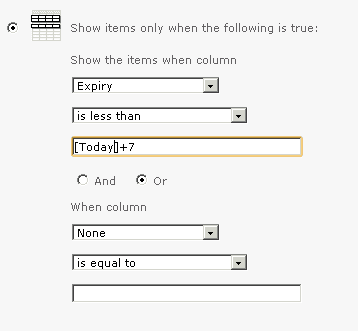
In our example, we are showing all the tasks where the Expiry Date are due within a week.
You can also use this view when you embed the Tasks list as a web part.
You may also like:
January 17, 2025
January 7, 2025
Creating policy review reminders in Office 365 You might want to set up a ...
July 2, 2024
How to Distribute a Training Video with DocRead OK, so here's the thing - ...
April 28, 2024
Creating links to external content in Office365 From time to time you may need ...
March 30, 2024
How to Add Users to a SharePoint GroupThis blog post explains how to add ...
October 13, 2022
How to link fields in a document to an O365 library Linking fields in ...
