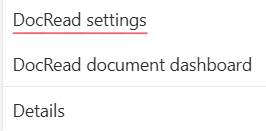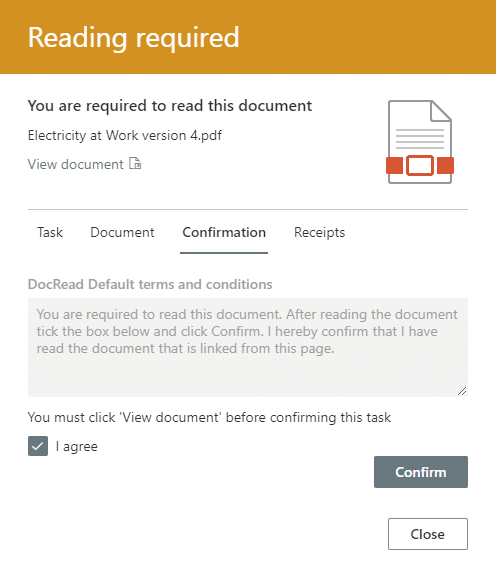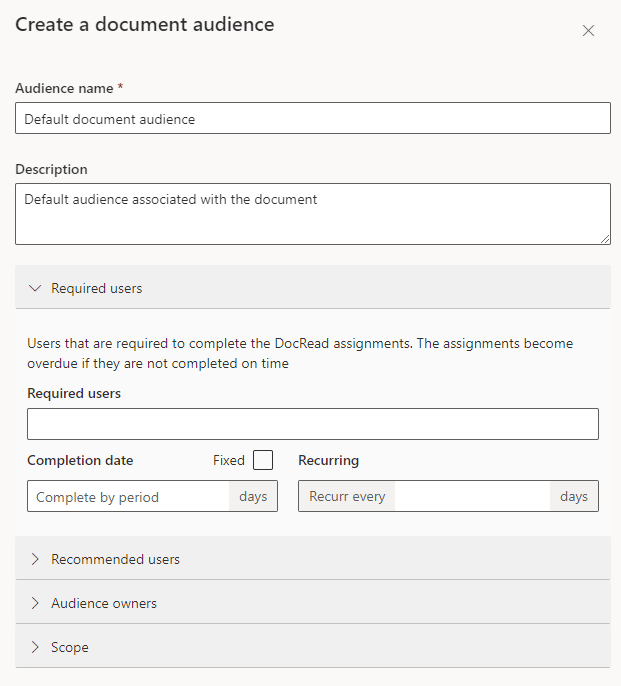Policy Approval Workflow Automated policy approval workflows offer several benefits that can significantly enhance ...
From time to time you may need to give the effect of storing documents in SharePoint Online, without them actually being stored in SharePoint Online document libraries. Maybe you have documents in external systems that you want to make available with SharePoint Online. Alternatively, you may have found an interesting blog post or video that you want to share with your colleagues. Creating Links to external content opens up a whole new world of opportunities.
Microsoft 365 / SharePoint Online / Office 365 is an amazing place to store documents and important information. Documents and links are searchable, sharable and secure. SharePoint security ensures any sensitive information does not get into the wrong hands.
Documents can be made available in SharePoint Online with a few easy steps using the 'Link' option. This 'How to' post will first explain how to create a link. Then we will consider how to distribute that 'link' with DocRead.
Using DocRead will mean that you can request that users read and confirm the document used in the link by a deadline.
Creating an external link to a Document
Firstly, navigate to the document library where you want to add the ‘Link’. From the + New menu select ‘Link’.
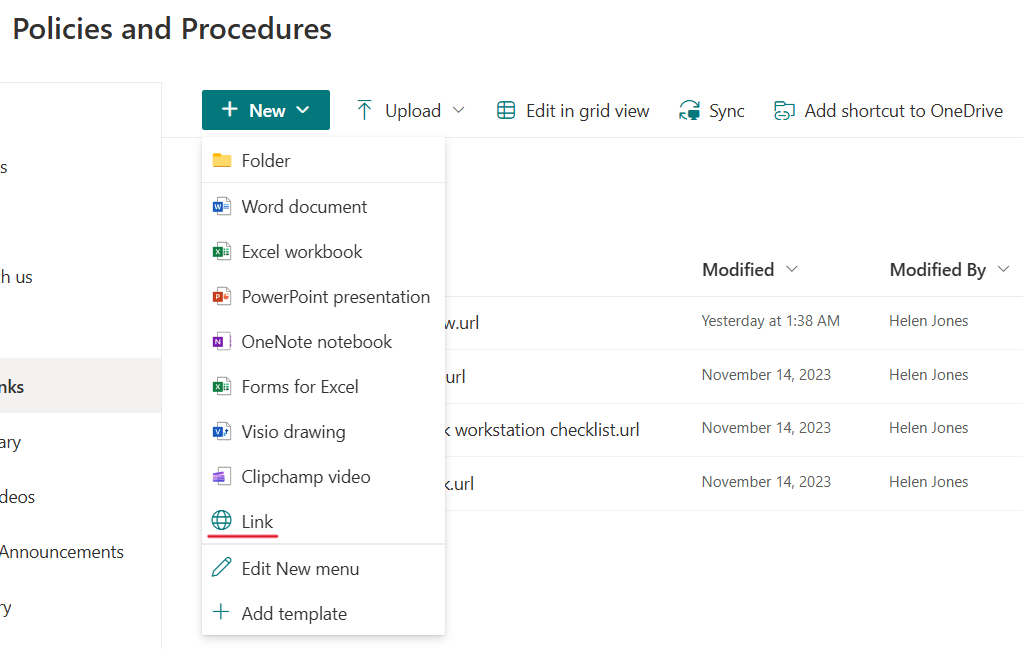
Add the URL into the "Create link to" box
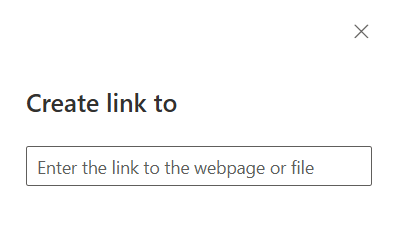
Note: The URL can be *anything* such as a URL from an Internet/Intranet web page, a document in another document library, YouTube video, document in another system and so on. In fact, as long as it can be navigated to by the end-user it can be linked to and stored in your document library.
The links to items can be stored in the same libraries as your normal SharePoint documents. In the example below, I created a separate library to contain all External Links.
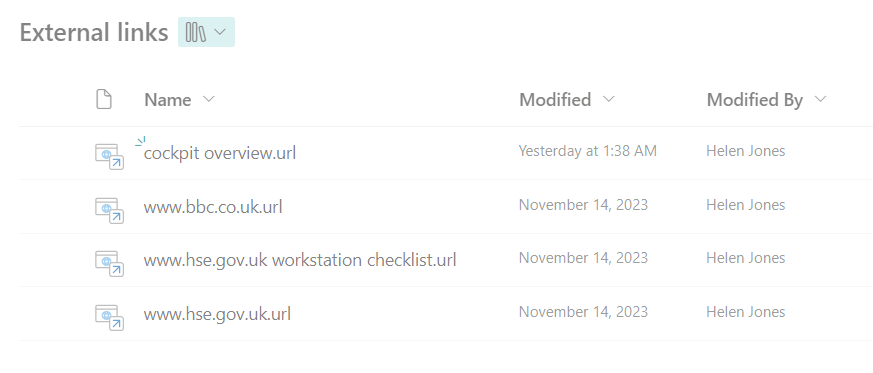
Now you have a link to an external item, you may want to target it to different people in your organization. Other employees may find this information useful and want to use the link and read the information it contains. DocRead can help you assign the information to groups of users and also provides dashboard reports so you can track who has/has not read it.
Interested in DocRead for Office 365?
Using DocRead to target the external links to the right people
Ensure that the DocRead functionality is activated on the SharePoint library that contains your external link. Then click the ellipsis for the link to access the DocRead settings.
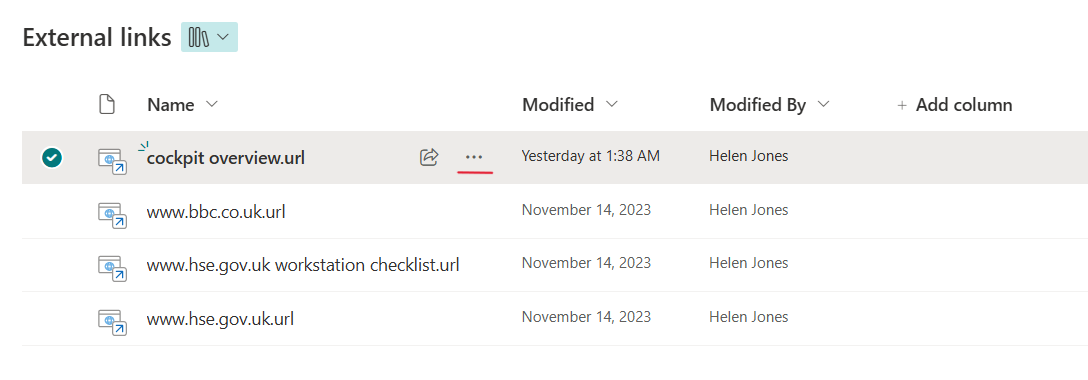
Then select "DocRead settings" from the menu.
This will open the DocRead document settings window, where you can choose the group of people who need to read this information.
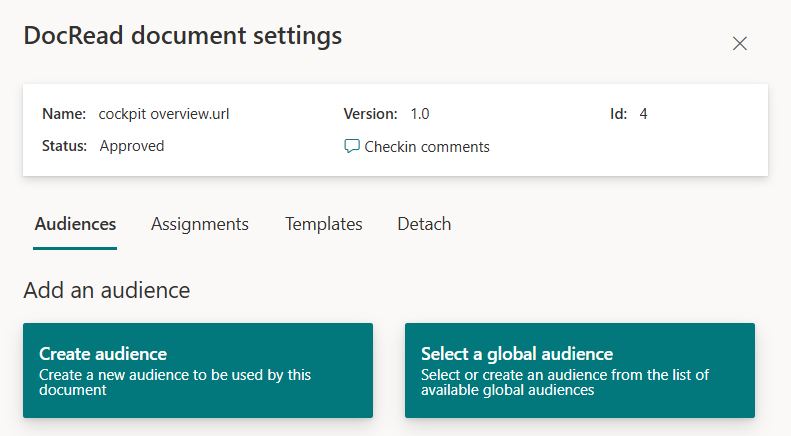
Select a group of people in the Required users box. Each person in the group will receive a DocRead assignment. They will need to follow the link and comply with your conditions before marking the task complete.
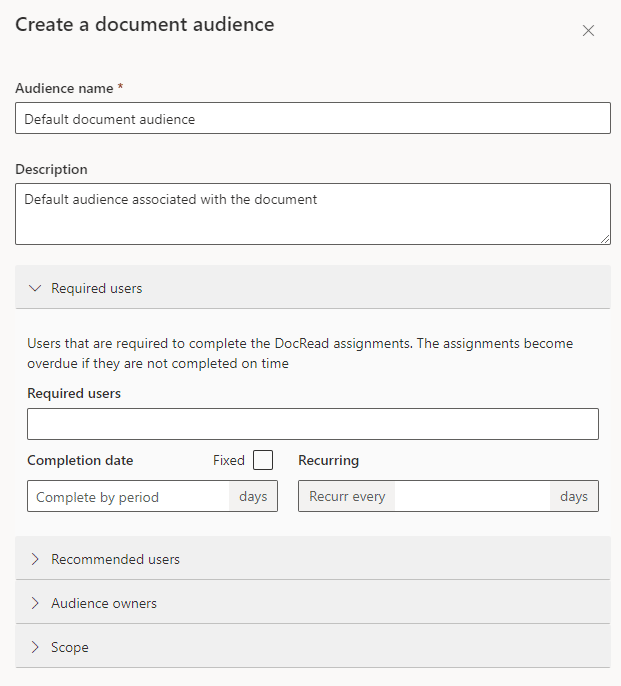
Once the item is ‘Checked In’, ‘Published’ and ‘Approved’ (if workflow is enabled), DocRead will create ‘Reading Assignments’ for all of the people in the groups specified. Each person will then be given a set number of days to confirm reading the item before it falls overdue. Users will also receive an email notifying them that they are required to read the document. In addition to this, the DocRead web part is usually placed in a prominent place in SharePoint Online so that users can never avoid their required reading!
The screen below is an example of what the end user sees when they click on the new reading tasks. They can view information about the document (which is really a link), and also click ‘View Document’ to access it. Once the user is happy they have read the page, they are then required to confirm the document using the 3rd tab, by clicking the ‘I agree’ and clicking 'Confirm'.
Conclusion
I hope this post has shown how easy it is to incorporate external sources of information to your SharePoint environment and also how to target external content to users. Using DocRead can help ensure that specific groups of users read a document that’s initially stored outside of SharePoint.
I am sure you will agree - this is a really neat way to increase the number and types of documents that can be issued and tracked with DocRead.
Interested in DocRead for Office 365?
You may also like:
Creating policy review reminders in Office 365 You might want to set up a ...
Podcast: Implementing effective healthcare procedures Implementing effective healthcare procedures is an ongoing process. It ...
Podcast: 10 Powerful Strategies for Employee ComplianceOrganizations face challenges in ensuring employee compliance with ...
AI Warns About Itself: How I Asked AI to Create a Podcast on the ...
Benefits of writing SOP's In any organization, standard operating procedures (SOPs) are critical to ...