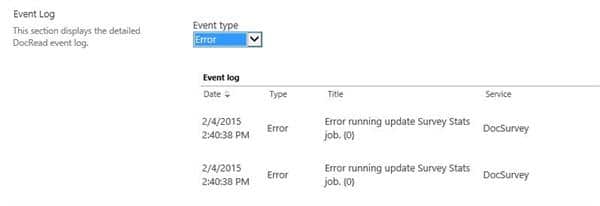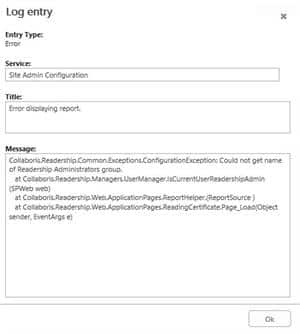Analysing DocRead Error Messages
Should you encounter any error when using DocRead or DocSurvey, the first place to look for additional information is the Collaboris Error Logs.
This is located within SharePoint Central Administration, in the Collaboris Settings menu:
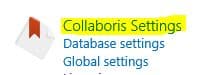
From the Collaboris Settings Menu, select Error Logs: 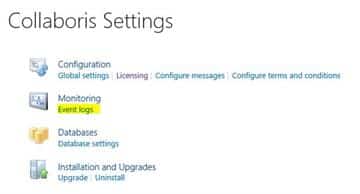
The Event logs page contains two tables, the first shows Processing Results and the second displays Event Logs.
In the event logs section, select Error Logs from the drop down menu:
Selecting an entry from this list will display further details:
If you need technical help to resolve any error, please contact our online help desk here https://helpdesk.collaboris.com/ and include as much information as possible, including screen shots of the error message(s) received.
Here are some other knowledgebase articles that may help / resolve some of the problems that you encounter:
Licencing Violation – maximum number of users
If you have reached the maximum number of users that your licence allows then DocRead will not process any further tasks. If you have an entry relating to a “licencing violation”, you will either need to purchase additional licences from us, or recycle some ‘old’ licences that were originally used by people who no longer work for your organisation. Please refer to one of these posts depending on the version of DocRead you are currently using: how-to-free-up-docread-user-licenses-in-DocRead version 2 or how-to-free-up-docread-user-licenses-in-DocRead version 3
Error sending emails
troubleshooting-emails-from-docread-useful-things-to-check-for