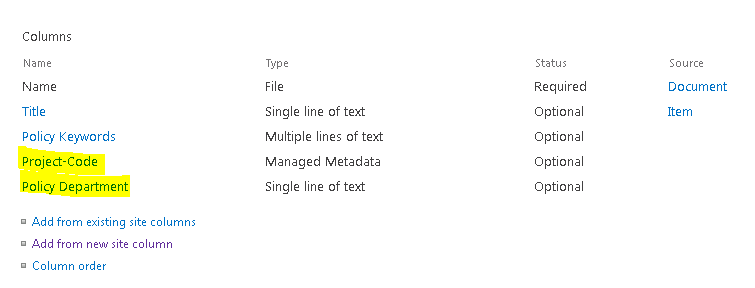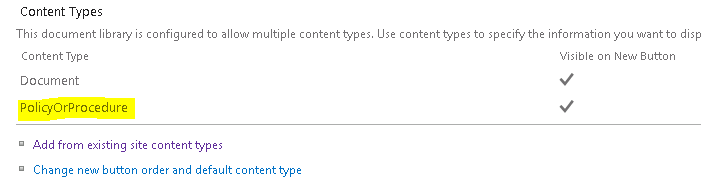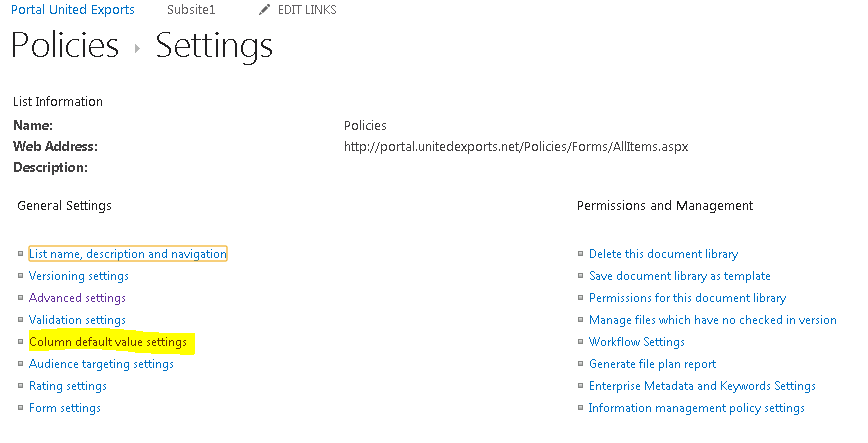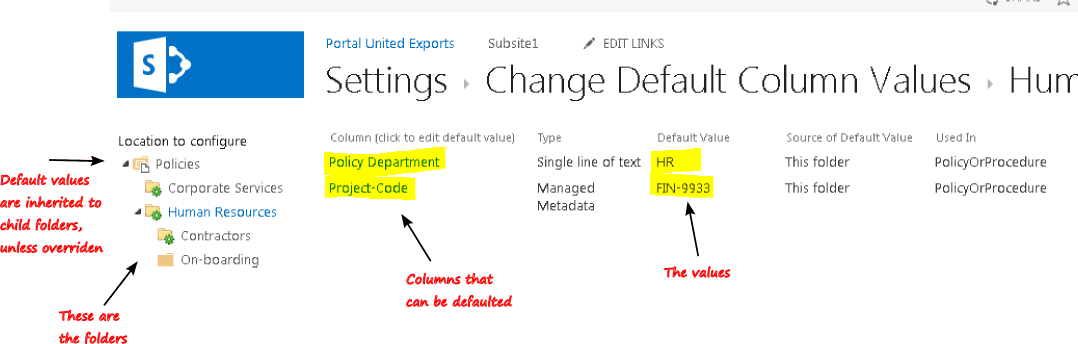Policy Approval Workflow Automated policy approval workflows offer several benefits that can significantly enhance ...
How to set default column values on a document in SharePoint
If you haven’t heard about 'Location-based metadata defaults' or 'Column default value settings' then I hope to explain it simply. Try to think of it as a rather cool way to apply default values for your documents metadata (columns) based on which document library folder you are saving them to.
For example, if you save a document to a folder called 'Human Resources' then you can automatically (assuming you have one) set a default value for a 'department' column to 'HR'. It's possible to have multiple column defaults. It’s also important to note that columns brought in by virtue of a content type can also be defaulted in exactly the same way as if they were a normal list column.
Why bother with document metadata ?
Document metadata helps give your documents meaning, which allows features such as :
- SharePoint views to be created based on views (with filters, sorts, calculations, etc)
- Search can be configured to use the metadata columns.
- Navigation can be driven from metadata columns - see this post.
- Workflow can be developed to uses these metadata columns.
- Content Query Web Parts can use the metadata columns,
- The SharePoint social features can also utilise them, etc.
If you rely on humans to manage metadata ... some will get missed.
Humans aren't as good as an automated process. If you can tag your policies in an automated fashion this will be accurate and save time!
Which document version is being read the most?
So, how do you set this up ?
The following steps give you a very quick overview on how to configure the default column values feature in SharePoint.
If you are using content types within your document library, make sure you have added it to the list. My content type is called 'PolicyOrProcedure' and is extremely simple, as it contains two columns. The first is ‘Policy Department’ to store the department owning the policy. Secondly, I created ‘Project code’ which is an internal project code linking to the larger project that created the policy. These are purely for illustration and it’s likely that your own content type will be far richer.
I have also added the content type to my 'policies' document library :
From your list settings screen click the ‘Column default value settings’ menu item :
This will load the 'Change Default Column Values' screen. On the left hand side you will see the folders in your document library. Clicking them will allow you set ‘defaults’ at that level. By default, the default values will be inherited from the parent folder but can also be overridden at any sub folder level.
Now, finally go and add a document into different folders and you will see that the default values get set based on where you save it to. Magic!
How to target and track your SharePoint content
DocRead has been helping our customers target and track their Policies, Procedures and any other SharePoint content for over 12 years.
You may also like:
January 17, 2025
January 7, 2025
Creating policy review reminders in Office 365 You might want to set up a ...
July 2, 2024
How to Distribute a Training Video with DocRead OK, so here's the thing - ...
April 28, 2024
Creating links to external content in Office365 From time to time you may need ...
March 30, 2024
How to Add Users to a SharePoint GroupThis blog post explains how to add ...
October 13, 2022
How to link fields in a document to an O365 library Linking fields in ...