Troubleshooting Reading Tasks in DocRead
If you are wondering why you have no 'Reading Tasks' when you have assigned a 'Required' or 'Recommended' document to a group or audience of users this post will help you resolve and troubleshoot the most common reasons.
Reading Tasks are not created immediately
The biggest cause for no Reading Tasks is because users expect tasks to be created immediately as the document becomes published in the document library or as soon as a user gets added to a group that is assigned to a document . This is not the case as it would create serious performance problems for documents that need to be sent to thousands of employees. All processing is done via a scheduled SharePoint Timer job, or when a DocRead Administrator manually processes Reading Tasks for that site (please note, when 'Process DocRead Site Tasks' is manually triggered from the site only SharePoint and AD groups are processed not SharePoint Global Audiences). If you want to configure the frequency the timer jobs run you can find instructions in section 2.6.2 of the DocRead System Administrator's guide
Note:
We do not recommend changing the frequency of when the timer jobs run unless you fully understand the potential implications on the performance of your SharePoint farm. You need to consider if it really matters if it takes 5 mins or 2 hours for a user to receive a new reading task.
Document is not approved
If you have content approval activated on the document library, DocRead will only create Reading Tasks once the document has been approved.
The document is not published
If versioning is enabled on the document library, DocRead will only create Reading Tasks once the document is published.
Licensing Violation - maximum number of users
If you have reached the maximum number of users that your licence allows then DocRead will not process any further tasks. To verify this - look at the DocRead Licensing screen in central admin and check the "Remaining Users" section (see screenshot below).
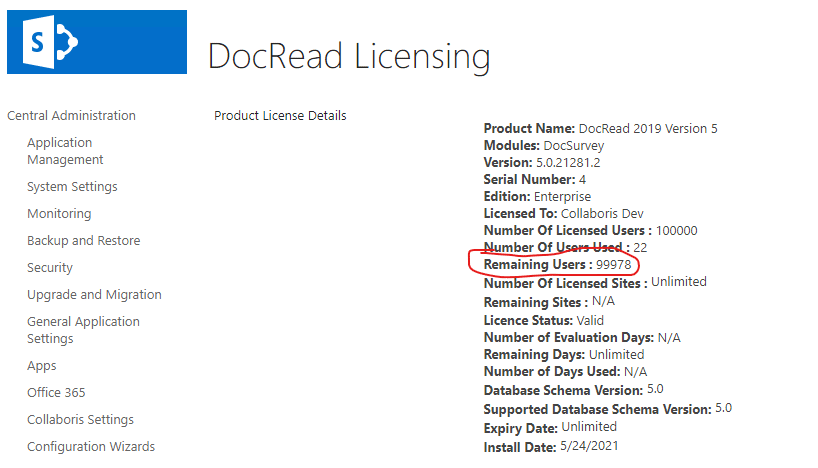
Also, DocRead will not process any groups where the number of members will cause DocRead to go over the number of available users. For instance, if you assigned a group with 100 users to a document but DocRead only has 10 user licenses available DocRead will not process that group and will raise a "License Violation" error in the DocRead event logs (accessible from Central Admin).
If you need to increase the number of users in your license please contact your DocRead Account Manager at Collaboris.
One of the DocRead Timer Jobs hasn't run
To ensure that the performance impact of processing Reading Tasks is kept to a minimum, audiences are only processed via a timer job. This means that if you attach a particular audience to a document, you must wait until the next 'Audience Timer Job' has run. Once this job has run the 'Readership Processing Job' will need to run afterwards which has the job of creating the tasks for the users in the audience.
The SharePoint Timer job service isn't running
If the SharePoint timer service isn't running, then none of the DocRead timer jobs will run, please ensure that this service is activated.
A DocRead timer job was 'run immediately'
If one of the DocRead timer jobs was 'run immediately' from Central Admin and not configured back to a schedule, then this will effectively have stopped that job. Please ensure, that the timer jobs are scheduled.

