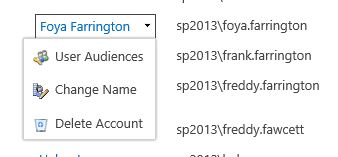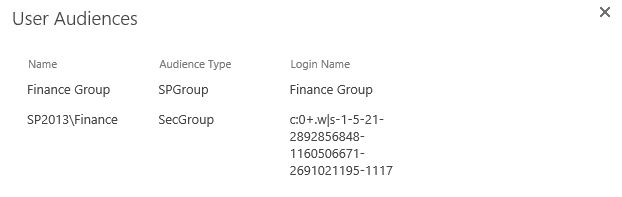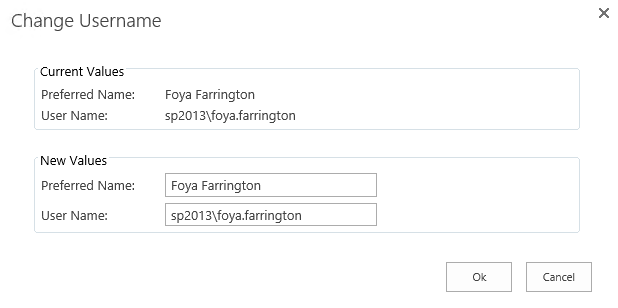New User Management features released in DocRead version 3
DocRead version 3.0 introduces a new User Management section that makes keeping on top of your DocRead licence restrictions so much easier.
Licences are assigned to a user when the first DocRead task is assigned to them, so over time you may find that some of these users leave your organisation and you may wish to free up their DocRead licence for another user. You can also amend user’s names (if they get married for example) and also delete users from within this section.
Number of user licences used
The User Management section will initially list details for each user that has a DocRead licence currently assigned to them.
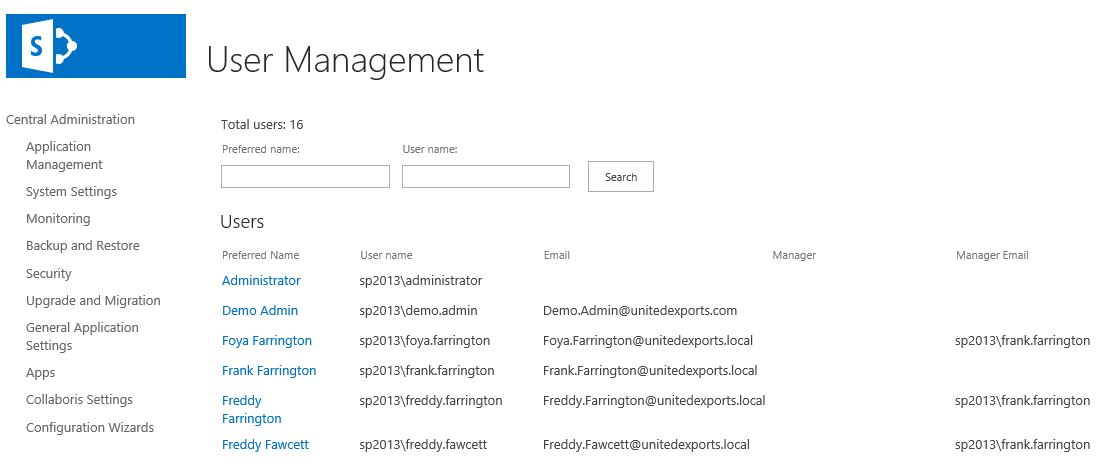
Details for each user
By clicking on a specific user name it is possible to find out more information about that specific user.
User Audiences
This option displays a list of all of the user groups and audiences that person is a member of.
Amending a user name
By selecting the ‘Change Name’ option it is possible to amend the users name or preferred name which can be helpful if they have recently got married or changed their name for any reason. Simply input the new values and click ‘Ok’.
Delete Account
Deletes the user account and all related tasks (reading receipts will not be deleted). This will release the user license associated with the user.
Note: You need to ensure that the user account has been removed from all DocRead audiences (SharePoint groups, AD groups and or SharePoint Audiences) assigned to documents otherwise DocRead will re-add the user account and continue to assign tasks to the user. In order to check what DocRead audiences the user is assigned to please use the ‘User Audiences’ option described above.