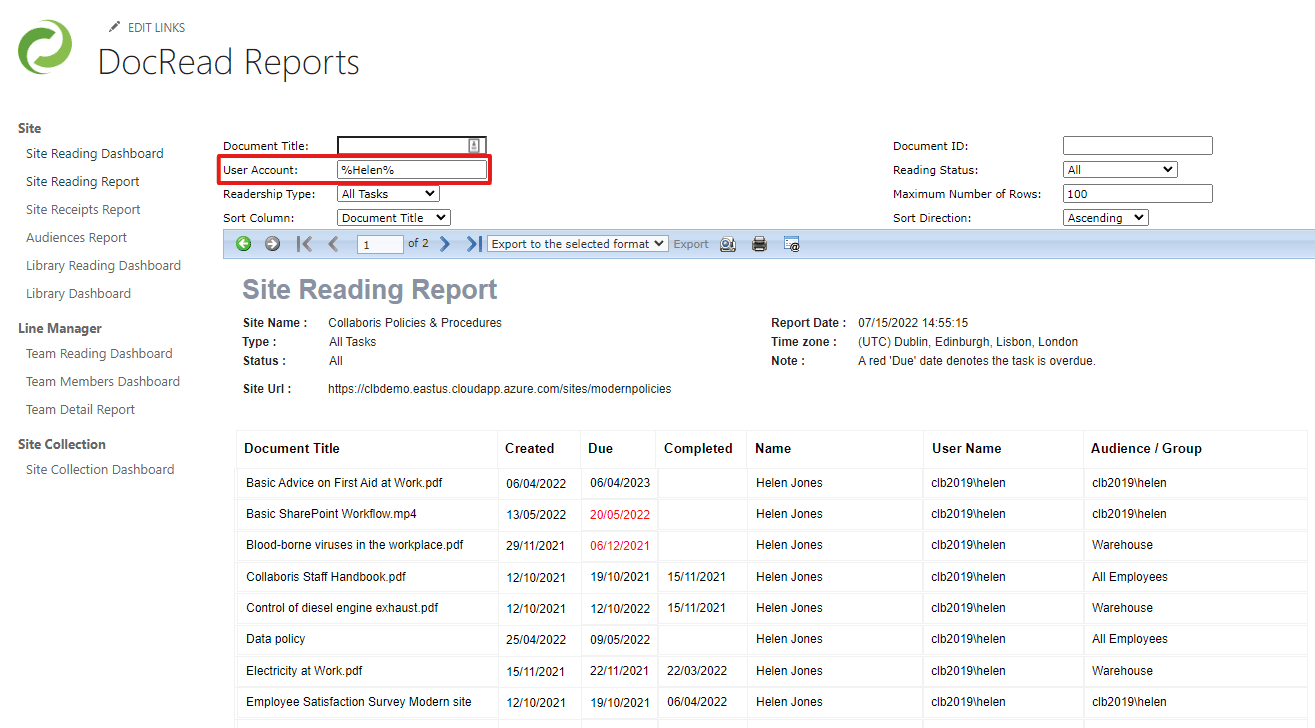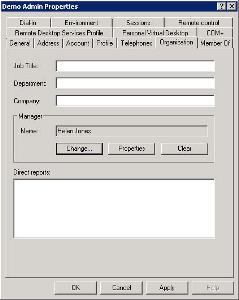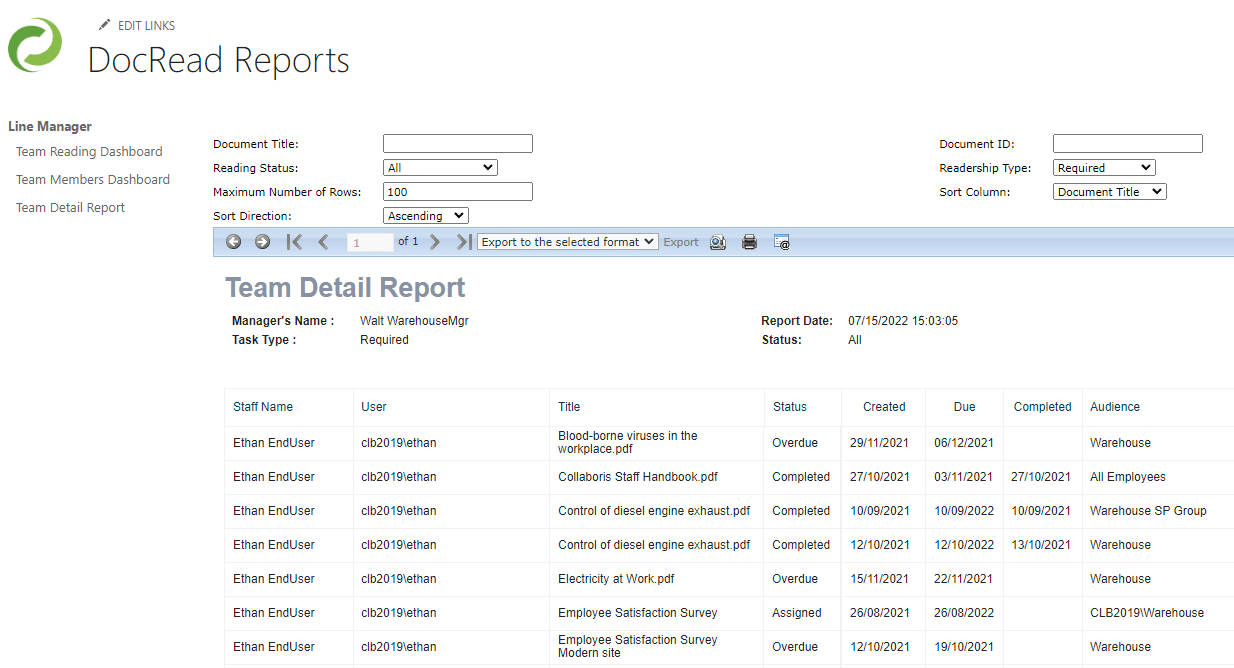How to find out if someone has completed DocRead tasks
There are two ways you can easily find out whether a specific person has completed reading tasks assigned to them by DocRead. The reports also allow you to review the reading status of all reports assigned to the chosen person.
1) Use the Site Reading report and filter on the user name
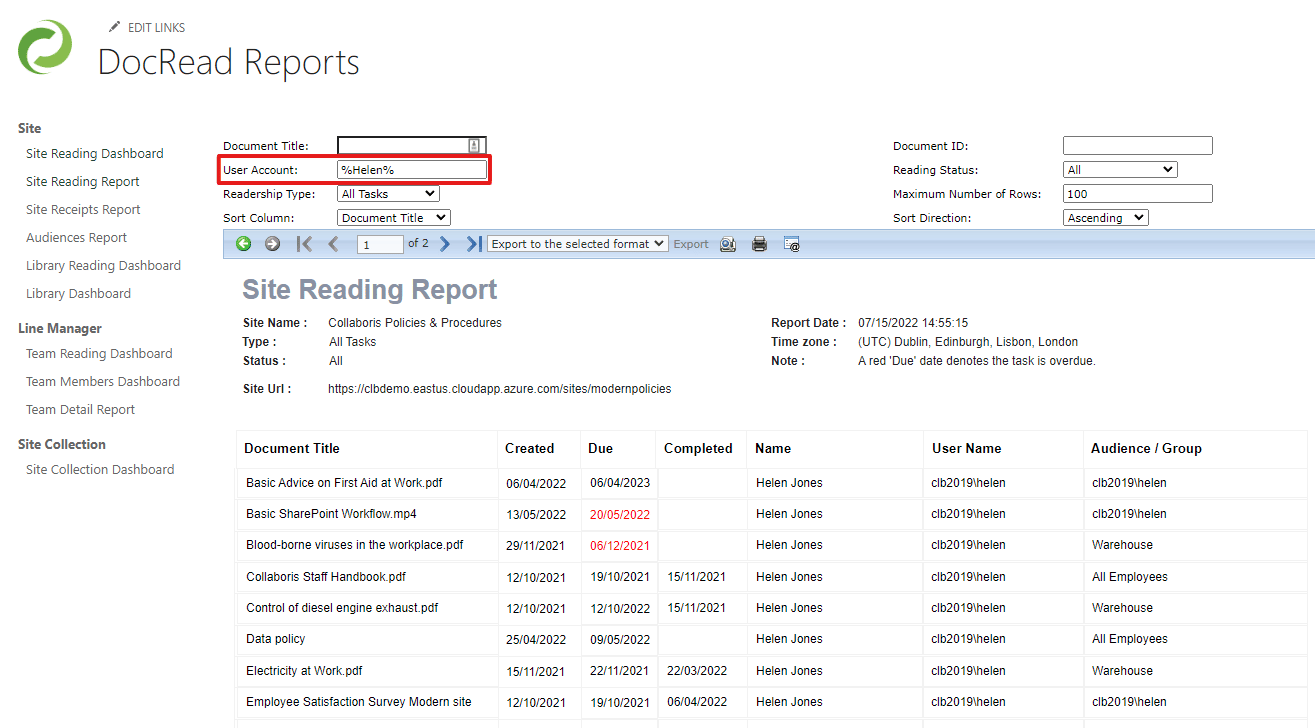
This will display the reading tasks for the chosen person on THIS SITE ONLY. If you have assigned DocRead tasks from several sites then you will have to review the same report in other sites to ensure you get all of the relevant data.
2) Drill down from Team reports
Team reports are available if the organisation hierarchy is included in Active Directory. The field DocRead uses to determine the hierarchy is this one:
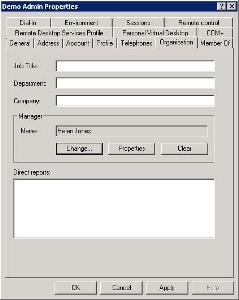
Line managers will be able to access DocRead Team reports for each person one layer down in the organisation structure (so direct reports only)
The Team dashboard looks like this:
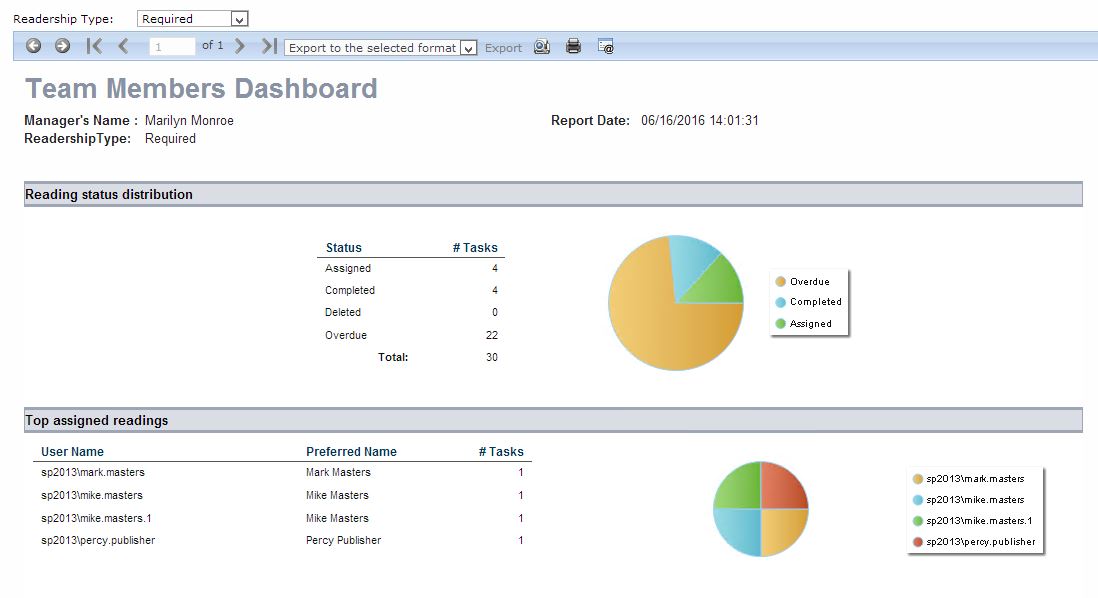
And by clicking on one of the people mentioned in the report you can drill down to review all DocRead tasks assigned to that one person.
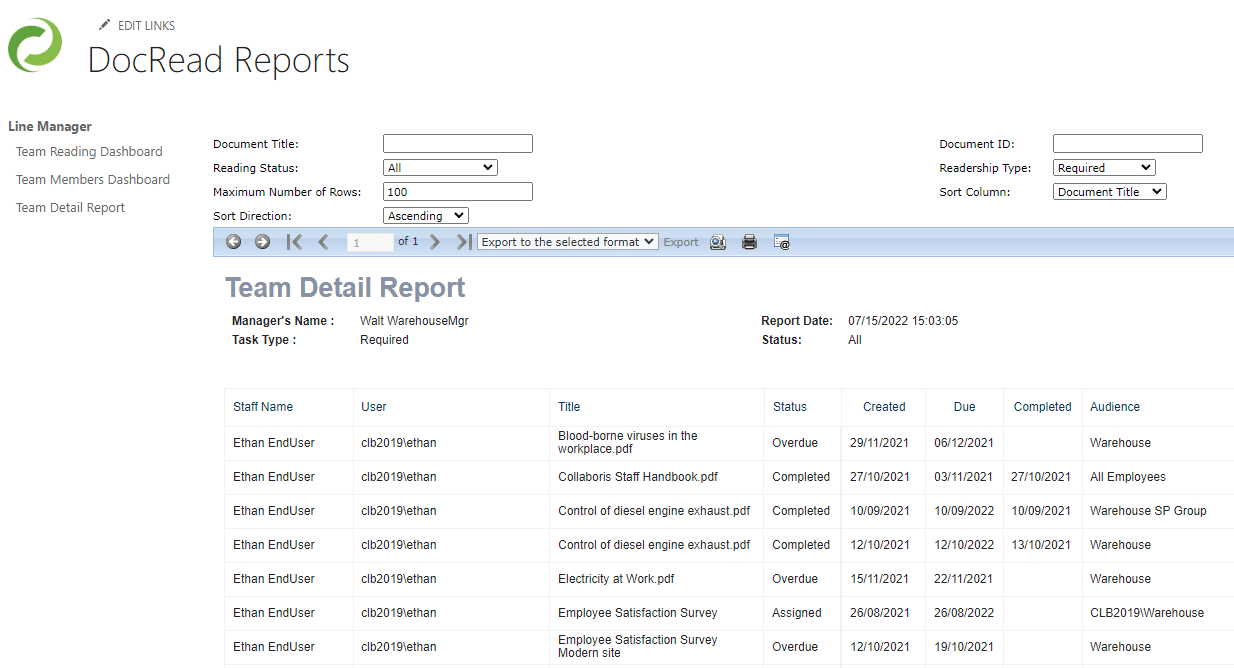
This will show you ALL of the tasks assigned to that person from ALL sites, so this will automatically consolidate the data by person, you just need to be their line manager to review it.