How to disable DocRead Assigned Emails
Depending on your situation, you may need to disable assigned emails from being sent out with DocRead. This can be a for a few reasons such as :
- You are just starting with DocRead and have a large backlog of documents that need reading. To assign them all at once will generate emails for each one.
- You don’t want the email to be sent at all for whatever reason.
To disable assigned emails please follow these steps :
1. Navigate to the directory where you installed the DocRead Notification Scheduler. (This will probably be : C:\Program Files\Collaboris\DocRead\Scheduler\).
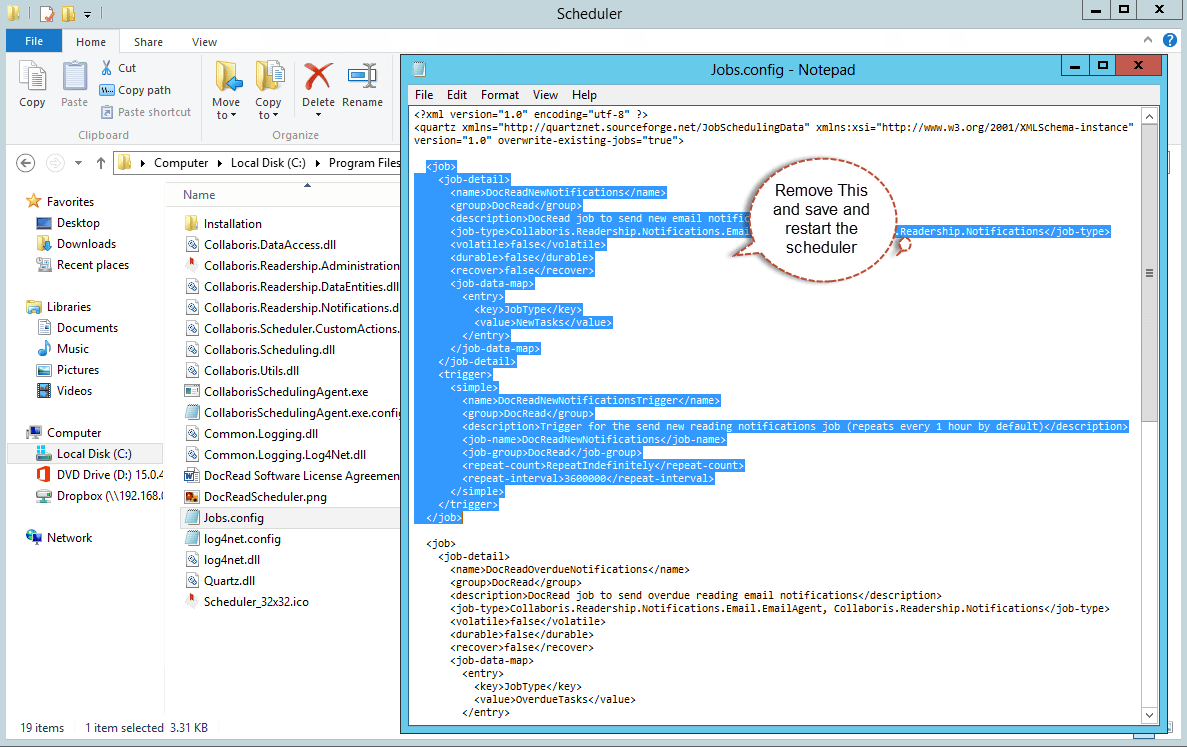 2. Open “Jobs.Config” in Notepad.
2. Open “Jobs.Config” in Notepad.
3. Find the “Job” Xml element that relates has an “name” of DocReadNewNotifications. (e.g.”<name>DocReadNewNotifications</name>”).
4. Save the file
5. Restart the scheduler.
What if I re-enable them won’t this flood users with assigned emails ?
Assigned emails are only sent if it makes sense to do so at the time the job runs. For example, if a task is already confirmed / completed, then an assigned email will not be sent.
