How do I disable DocRead Completed Emails
The DocRead Notification Scheduler is responsible for issuing emails to users when tasks are assigned to them, are completed by them or fall overdue.
Depending on your situation, you may find it helpful to disable ‘task completed’ emails from being sent out with DocRead.
To disable task completed emails please follow these steps :
- Navigate to the directory where you installed the DocRead Notification Scheduler. (This will probably be : C:\Program Files\Collaboris\DocRead\Scheduler\).
- Open ‘Jobs.Config’ in Notepad.
- Find the ‘Job’ Xml element that contains a ‘job-detail’ with the name DocReadCompletedNotifications. (e.g.'<name>DocReadCompletedNotifications.</name>’).
- Delete the entire ‘job’ section as shown in the figure below.
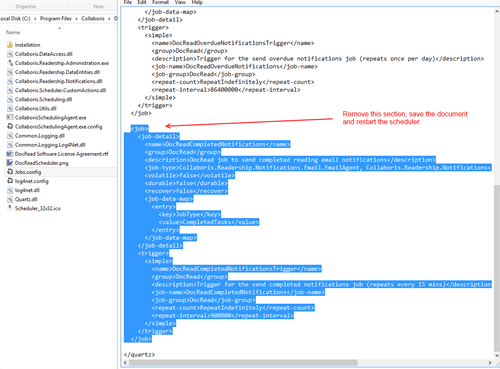
- Save the file.
- Restart the scheduler.
If you may want to start these emails again in the future, rather than ‘delete’ the code that drives the completed emails I would recommend that you ‘comment them out’ so you can easily add them back again in the future.
Please note: any future updates / upgrades or re-installations of the Collaboris Notification Scheduler will overwrite the changes you make to this file.
We recommend that you do not ‘turn off’ the assigned or overdue email notifications as these are really helpful to ensure users keep up to date with their compliance responsibilities. However, if you would find this useful during an evaluation of DocRead, then you can follow the same procedure for the other email types.
