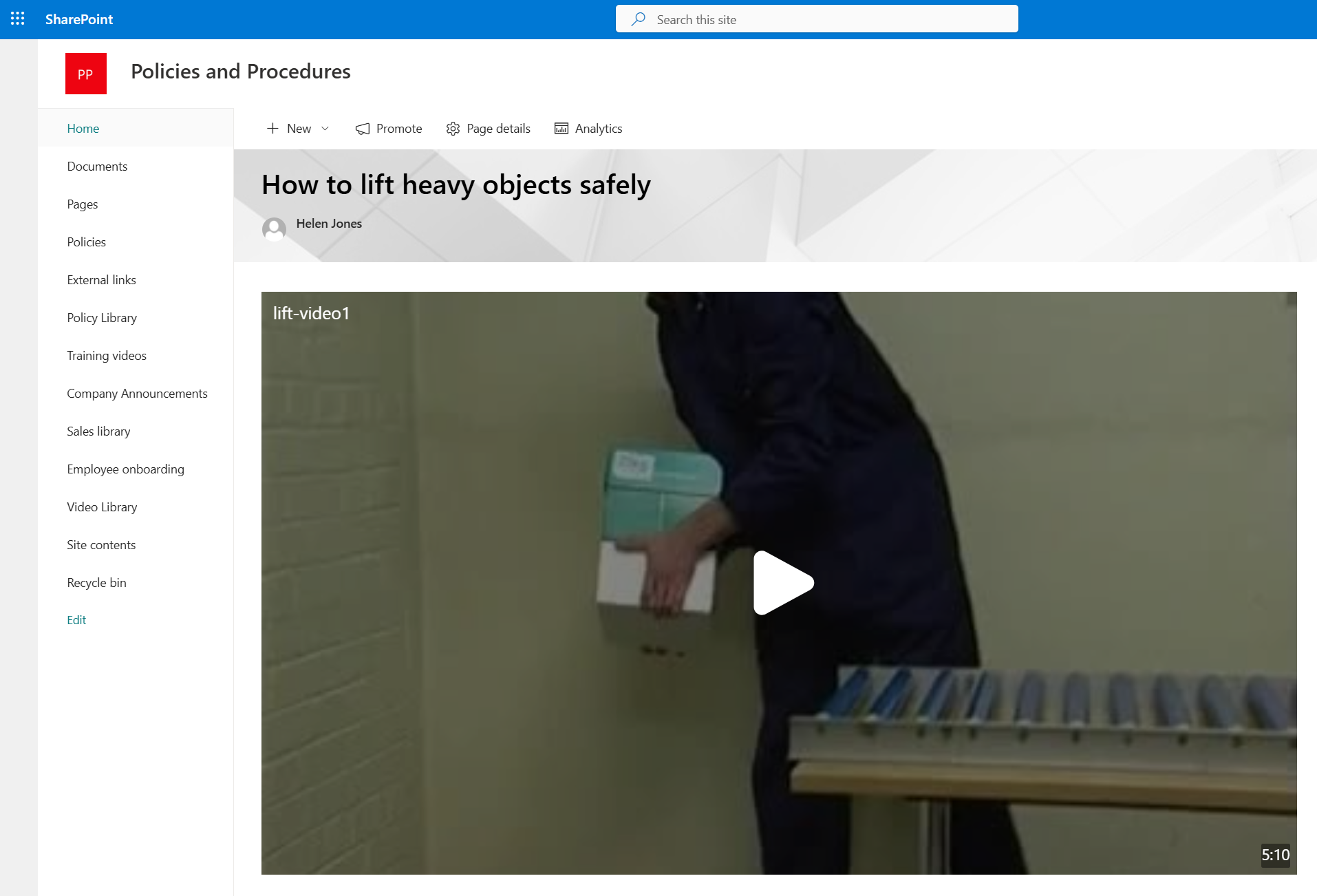"Why Managing Document Versions in SharePoint is So Hard (and What to Do About ...
How to add video to a SharePoint page in under 5 minutes
Adding videos to SharePoint online or Office 365 pages is quite simple and only takes a few steps.
1) Create a new page to hold the video
Navigate to the site where you want to the page to be added and select the Settings Cog, then select "Site contents"
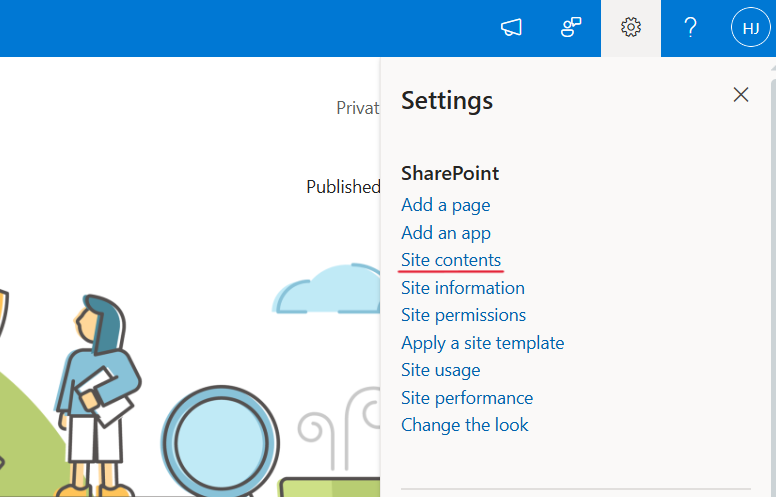
Select the Site pages library and select "+ New"
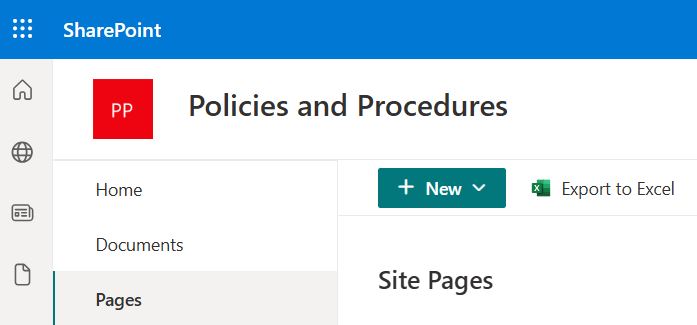
Select "Site Page"
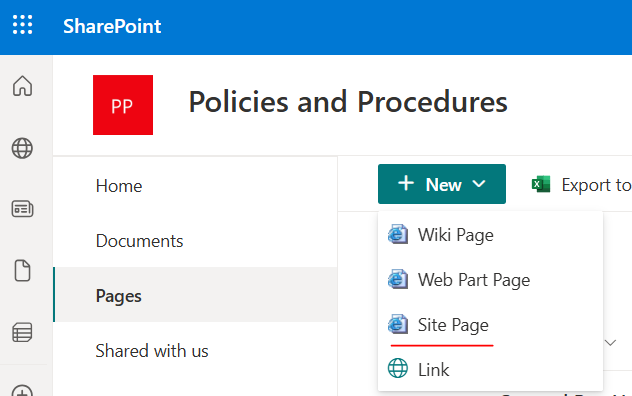
2) Style your new page
You can style your new page as you like. To add a video, you need to add a web part into your preferred area of the page. There are several different options, depending on where your video is stored.
Click on the "+" in the area of the page you want the video to be displayed, type "Video" into the search bar to view the available options and select the one you want.
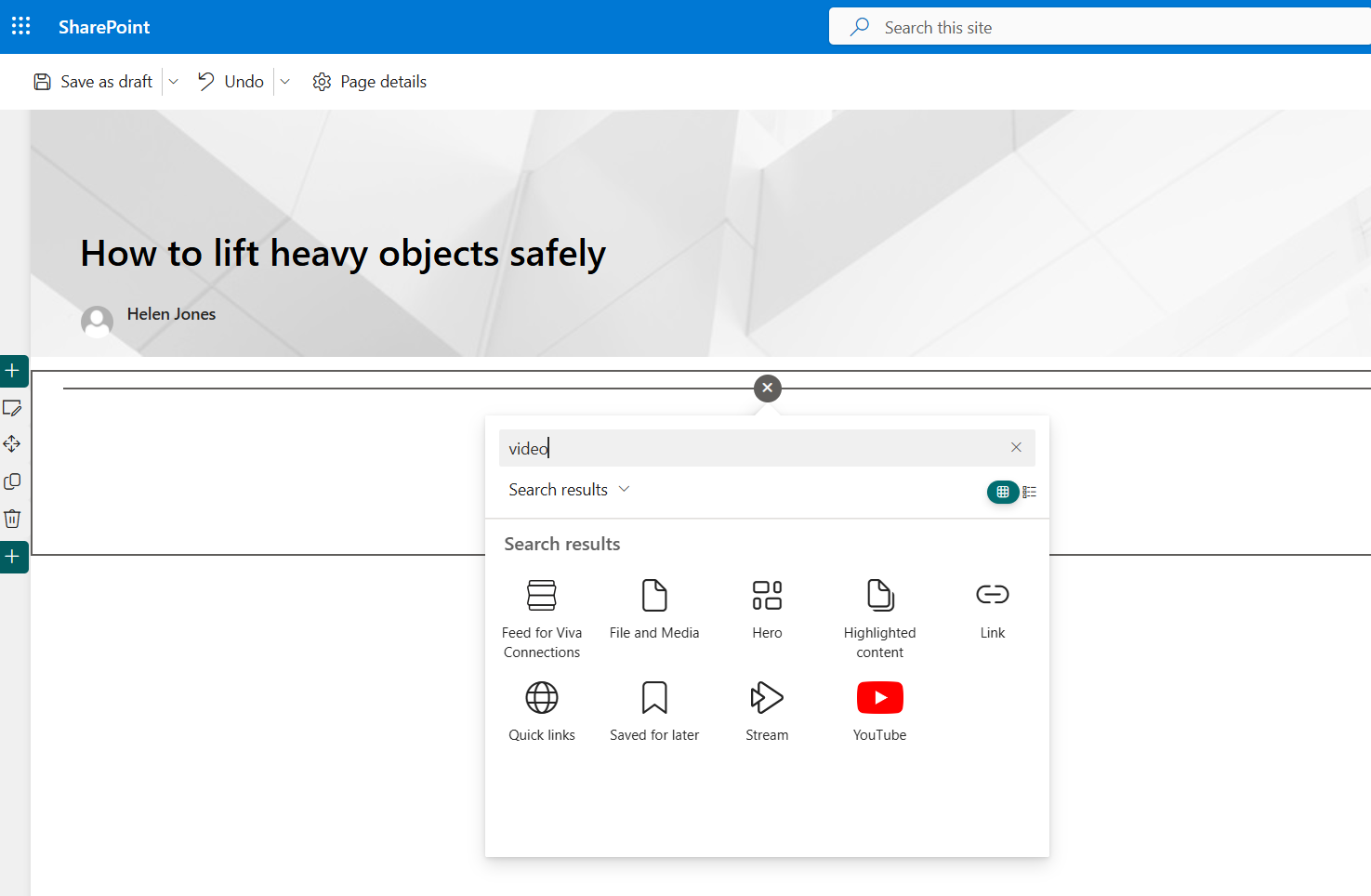
Your video will be displayed in the page.
You may also like:
August 5, 2025
January 17, 2025
Policy Approval Workflow Automated policy approval workflows offer several benefits that can significantly enhance ...
January 7, 2025
Creating policy review reminders in Office 365 You might want to set up a ...
July 2, 2024
How to Distribute a Training Video with DocRead OK, so here's the thing - ...
April 28, 2024
Creating links to external content in Office365 From time to time you may need ...
March 30, 2024
How to Add Users to a SharePoint GroupThis blog post explains how to add ...