How to add a quick link to DocRead Reports
The normal process for accessing DocRead reports is to use the SharePoint 'Site Settings' option.
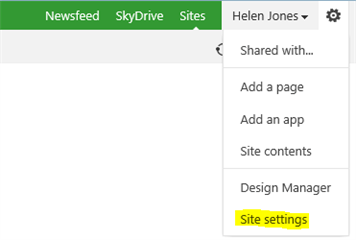
and then select the 'Reports' link from the DocRead menu...
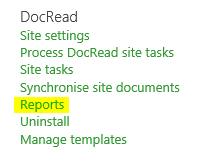
...which provides access to all DocRead reports you have permission to view.
If a user does not have permission to use the initial SharePoint 'Site Settings' option, but still needs to have access to DocRead reports, then it is possible to provide links to the relevant reports in their 'quick links' menu as follows:
1) Log onto SharePoint as an administrator with DocRead Adminstration permission (i.e. you need to be a DocRead Administrator to view the report you want to provide a link for).
2) Navigate to the site that contains the DocRead report you wish to provide a quick link for and select Site Settings.
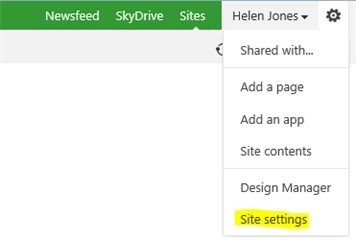
3) From the DocRead menu select 'Reports'.
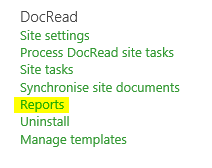
4) Select the DocRead report you wish to share via a quick link.
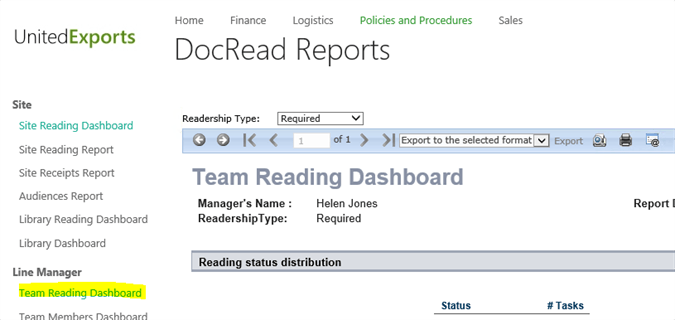
5) 'Right click' on the report and select 'copy shortcut'.
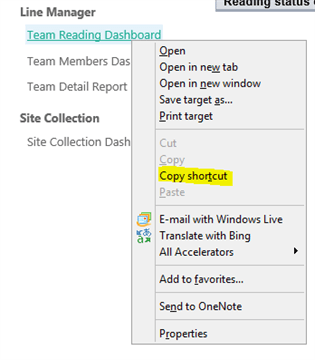
6) Navigate to the site you wish the 'quick link' to be placed on and select 'Site Settings'.
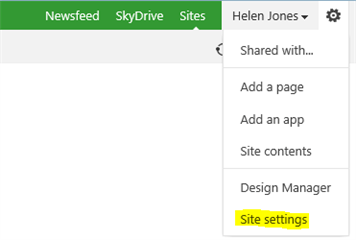
7) From the 'Look and Feel' menu, select 'Navigation'.
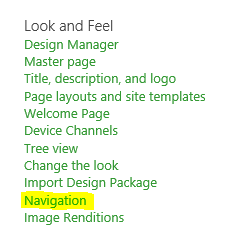
8) Scroll down this page to find the 'Structural Navigation: Editing and Sorting' section and select 'Add Link'.
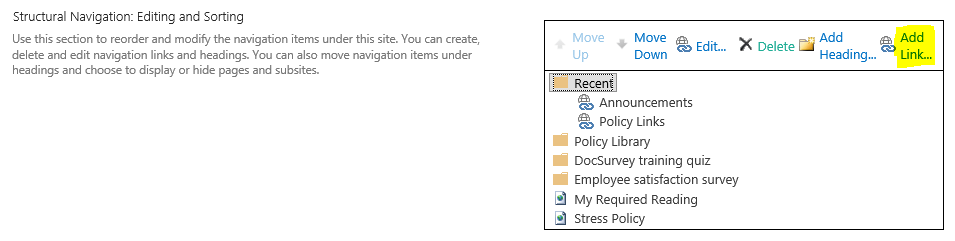
9) Paste the URL shortcut link for the report you copied in step 5 into the URL: box and enter a Name that will be displayed in the quick link menu listing.
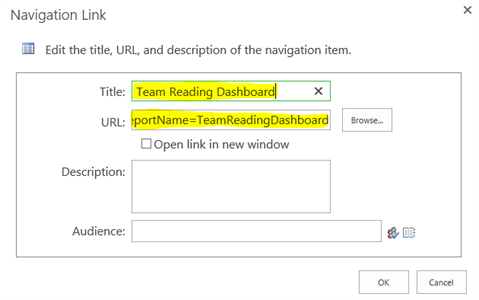
10) If you want to restrict access to this reporting option you can do so by selecting an 'audience' for the link. Only people who are members of the group you select here will be able to see this option in the quick link list.
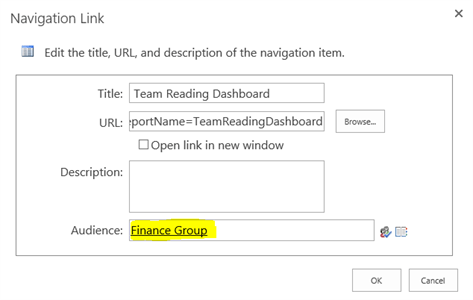
11) Click 'OK' to save the changes.
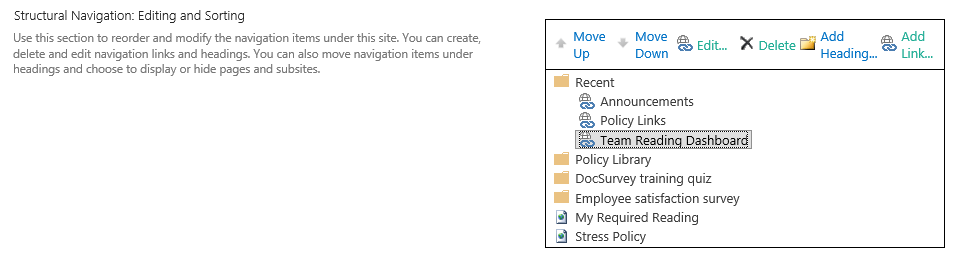
12) The new link will now appear in the quick link list.
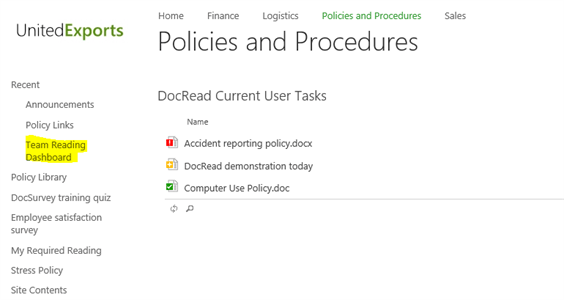
Repeat this process for as many DocRead reports as you wish.
