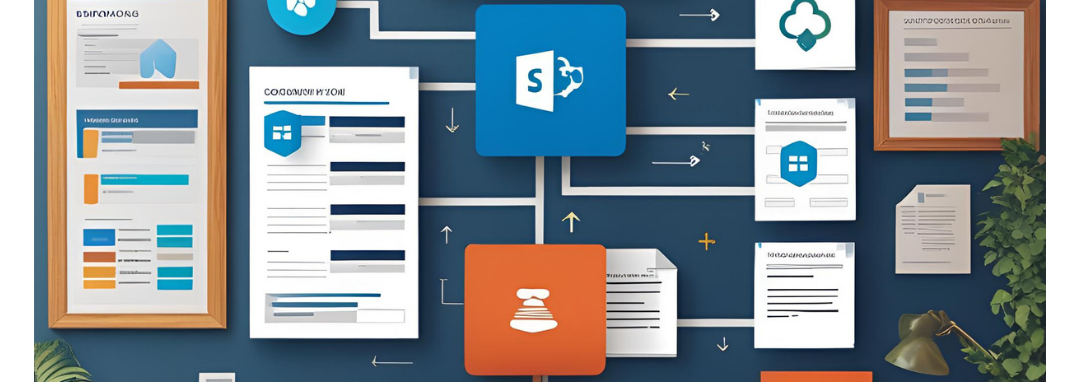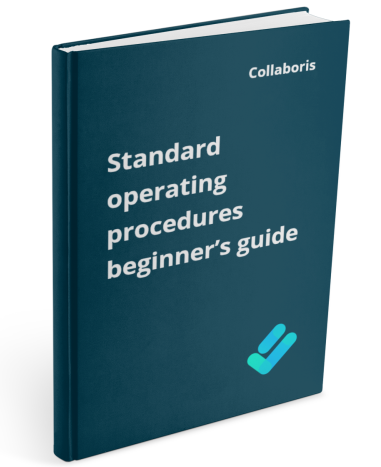How DocRead Supports HIPAA Compliance in Healthcare The Health Insurance Portability and Accountability Act ...
By now, most of us have had the pleasure (or, let’s be honest, the occasional headache) of working with SharePoint at some point in our careers. Along the way, we’ve all bumped into one feature we wish behaved a little more intuitively: version control. SharePoint also offers versioning for your documents, but it’s not quite the polished experience developers enjoy—and that mismatch can lead to frustration, confusion, and even wasted storage.
The Drawbacks, Unpacked
- Storage Bloat from Auto‑Save SharePoint Online’s Auto‑Save feature is a double‑edged sword. On one hand, it ensures nothing vanishes if someone forgets to hit “Save.” On the other, every tiny change—down to a single typo fix—creates a new version. Over time, those versions stack up, and suddenly you’ve eaten through precious storage space without even realizing it.
- Version Limits: How Many Is Too Many? Microsoft gives you the knobs to limit versions, but which settings make sense? Do you keep 50 versions, 100, 500? If your policy is too aggressive, you risk losing historical context; if it’s too lax, your quotas fill up and your bills rise. Finding that sweet spot requires an intimate understanding of both your team’s editing cadence and your organization’s storage roadmap.
- Policy Compliance and Enforcement Even the best policies are worthless if they live in a dusty Word doc nobody opens. Setting up a draft–publish model, reminding users to “check in” documents, or enforcing metadata tagging is only half the battle; you also have to monitor adoption. Left unchecked, people will continue to email attachments, upload final reports to “Shared Documents_FinalFINAL,” or simply ignore version limits altogether.
- Part of what Collaboris answers for companies is policy management and adherence within Sharepoint. It’s important that not only are the versions managed but that they are also read after being updated. What good is a major policy update that can ease the life of employees within a company if no one knows it exists?
- Migration Headaches If your organization is upgrading from SharePoint 2010 on‑premises, or migrating between clouds, each platform’s default version settings can clash. Suddenly your lovingly curated document library spawns thousands of legacy versions you never even saw—a surefire way to trigger storage overage alarms.
Tired of reminding staff to read your company policies?
DocRead makes compliance simple
The Positives That Keep Us Hooked
Despite all this, SharePoint version control brings real benefits to the table:
One Central Copy No more “marketing-final.docx,” “marketing_final2.docx,” or “marketing_VFinalOMG.docx.” There’s a single source of truth—and everyone sees the same file.
Easy Rollback Accidentally deleted a chunk of text? You can roll back to yesterday’s version in seconds, sparing you from frantic “I saved it yesterday, I swear!” emails.
Audit Trails Need to know who changed the figures in your quarterly report? Version history logs the who, what, and when, so you can answer audit questions without roasting anyone over the corporate equivalent of a spit.
Drafting with Minor Versions Think of minor (or “draft”) versions as lightweight branches. You can tinker away on internal comments or design iterations without cluttering the “official” history that stakeholders see.
Practical Solutions for Smoother Versioning
Managing version control in SharePoint doesn’t have to feel like a full-time job. Here are some practical steps you can take to make the whole process less painful — and actually useful.
1. Regularly review your versioning settings. Sounds obvious, but this gets ignored constantly. Take the time to audit your libraries. Check which ones need versioning at all, and which don’t. Turn off versioning where it's just eating space and serving no real purpose.
2. Train your team on how versioning actually works. Don't just drop a SharePoint link in Microsoft Teams and assume people get it. Teach users what “major” and “minor” versions mean, when they should check files in or out, and what happens when they ignore that little warning about overwriting a file. A 30-minute lunch-and-learn can save weeks of chaos later.
3. Monitor versioning storage regularly — not just when things break. SharePoint Online has storage quotas, and versioning will chew through it if you’re not careful. Set alerts or dashboards to flag when libraries grow faster than expected. Use the Storage Metrics tool in the Site Settings if you don’t want to shell out for third-party tools.
4. Use Power Automate to enforce version retention rules. If you're on Microsoft 365 and not using Power Automate, you're leaving automation power on the table. Set up flows to purge draft versions older than X days, archive documents with more than Y versions, or notify document owners when their files are spiraling out of control.
5. Lock down permissions before they become a problem. Versioning chaos often starts with the wrong people having edit access. Define clear contributor roles, use SharePoint groups, and don’t just give "Full Control" to whoever yells the loudest. Less access = fewer unnecessary versions = less cleanup.
6. Use labels and metadata to track meaningful changes. If every version just says “Updated by John,” good luck figuring out what actually changed. Require users to add comments on check-in or use metadata columns to describe major changes. It’s the difference between a functioning knowledge base and a landfill of random edits.
7. Establish clear versioning policies — and enforce them. Write down your versioning policy. Share it. Review it quarterly. Better yet, bake it into your site templates so every new document library isn’t a free-for-all. This is basic governance, and it saves everyone time.
8. Consider third-party tools — when they’re worth it. If your org is heavily reliant on SharePoint for regulated content (think legal, healthcare, finance), look into tools like Collaboris. They add more granular control, audit trails, and compliance support that native SharePoint can’t match without a lot of manual effort.
Are your policies read on time and by the right people?
DocRead makes compliance simple
Wrapping Up
At the end of the day, SharePoint’s version control isn’t going away—nor should it. It’s a powerful feature that, when tuned properly, can save you from disaster more often than you might think. The trick is to pair solid governance with regular check‑ins, hands‑on training, and a dash of automation. With those pieces in place, you’ll not only tame the versioning beast, you’ll turn it into one of your organization’s most reliable safety nets.
Get your free Standard Operating Procedures guide
Creating Standard Operating Procedures for your organisation doesn't have to be complicated. This guide will introduce you to the whole lifecycle from creation to training and distribution.
You may also like:
November 28, 2025
October 1, 2025
"Why Managing Document Versions in SharePoint is So Hard (and What to Do About ...
September 23, 2025
"Why Managing Document Versions in SharePoint is So Hard (and What to Do About ...
September 9, 2025
"Why Managing Document Versions in SharePoint is So Hard (and What to Do About ...
January 17, 2025
Policy Approval Workflow Automated policy approval workflows offer several benefits that can significantly enhance ...
January 7, 2025
Creating policy review reminders in Office 365 You might want to set up a ...