Standard Operating Procedures - A complete guideStandard Operating Procedures (SOP) are key to many ...
Build a policy lifecycle solution with SharePoint and Microsoft 365 - Part 2
Welcome to part two of this series explaining how to create an effective policy lifecycle. Click here to read part one if you missed it.
How to create a policy lifecycle solution with SharePoint and Microsoft 365 - series
- Research and create
- Collaborate and approve (this post)
- Target acknowledge and track
Stage 2: Collaborate and Approve
Now that you have a dedicated and, above all, secure (from those who are not working on the policy document) location to work in, the item you are working on may need to undergo several iterations and be worked on by different people. This collaboration can take the form of word processing, exchanges of messages, notes and discussion points, meetings, telephone calls, walk-throughs, interviews, and so on.
When the document is ready for approval, it will need to be signed off by various stakeholders in the organization.
If the policy does not get approved for any reason, further amendments will be needed until it is ‘signed off.’ Once the policy is approved it is then ready to move into the next stages – Distribute and track.
Collaboration shortcuts
To assist in the collaboration and approval phase of a new (or existing) policy the following solution is recommended based on SharePoint. All of the SharePoint capabilities discussed previously will be utilized to help with this solution.
Tired of reminding staff to read your company policies?
DocRead makes compliance simple
Assign reference documents with DocRead for SharePoint
One problem facing the policy owners is how to get team members to read and understand reference or guidance documentation before contributing to the policy e.g. “Please take the following steps, you have x amount of time and I would like y as the feedback”.
To solve this, an add-on solution - DocRead for SharePoint - can be used to assign documents relevant for research or background to the policy to those who you wish to work on the policy.
Once assigned, DocRead gives the members of the group time to read and acknowledge the document. Once the user acknowledges and confirms the document a receipt is securely generated and stored in the DocRead database.
This means you can be consistent in your messages from start to finish in your collaboration phase. You will also know who is up to speed and who isn’t – without needing to assign new emails each time a member joins or have to worry about ‘on-boarding them’ into the team.
You simply set up your ‘reviewers’ group in SharePoint, assign your guidance and DocRead will manage the rest for you. You can use reports to see who has joined/left the group and ensure people are reading your guidance.
The screenshot below illustrates how easy it is to assign reference documentation to users.
In this example, the ‘First aid at work guidance’ document is required to be read by the staff in the ‘First aid at work workspace members’ group. These staff members have 3 days to read and acknowledge the document from the day they join the group. After that it will be overdue and reminders will be issued. If new team members join the project at later date, then they will automatically be given 3 days to read and acknowledge it.
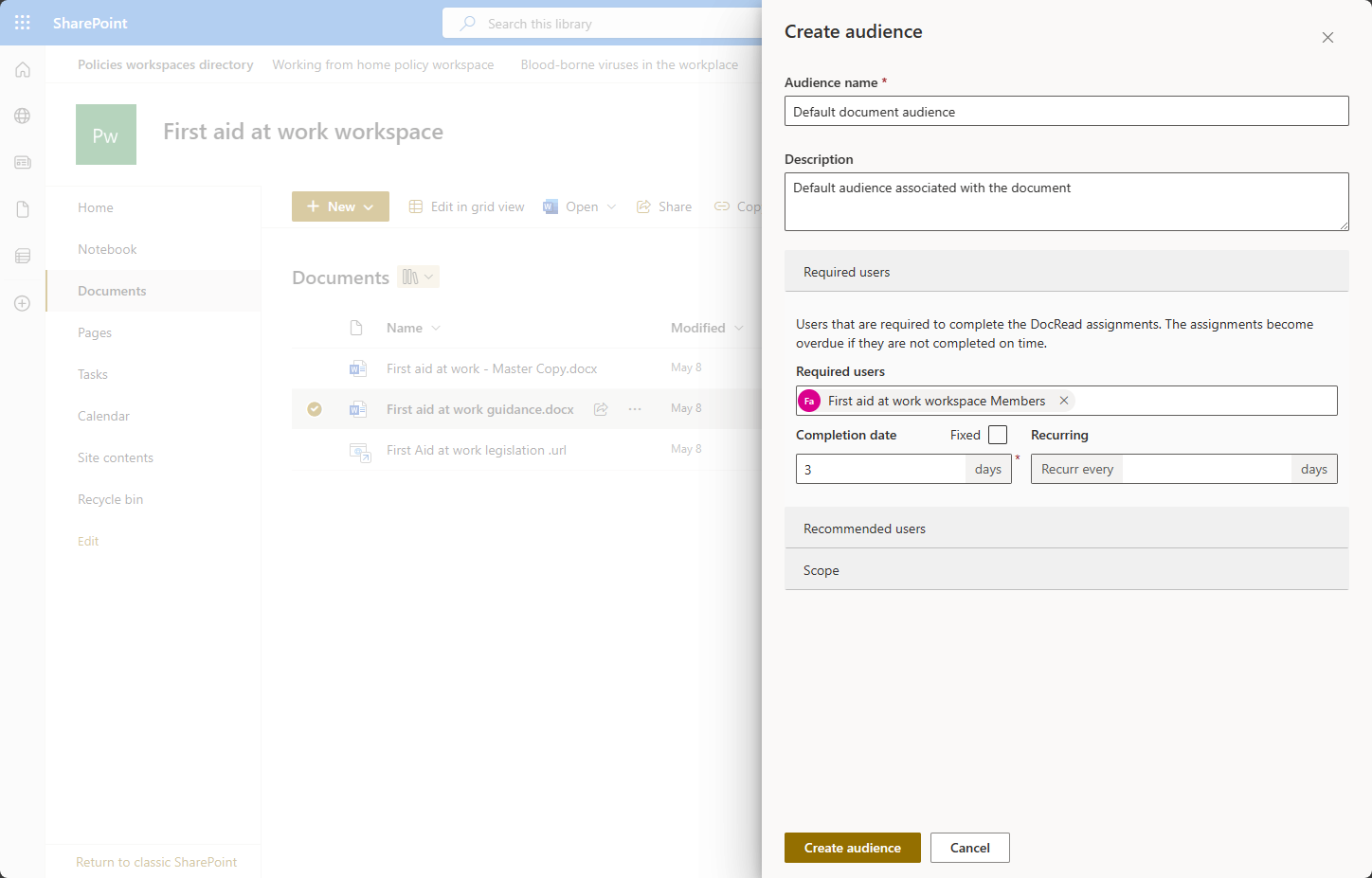
From the end-user perspective, DocRead web parts can be placed anywhere in your SharePoint farm. These allow a user to view, read and confirm the documents all from one web page. This is useful when a person may work across several ‘policy workspaces’ and wishes to know if they have any required reading across them all.
Additionally, with DocRead, all site users have access to a personal dashboard that provides a complete list of all their reading assignments.
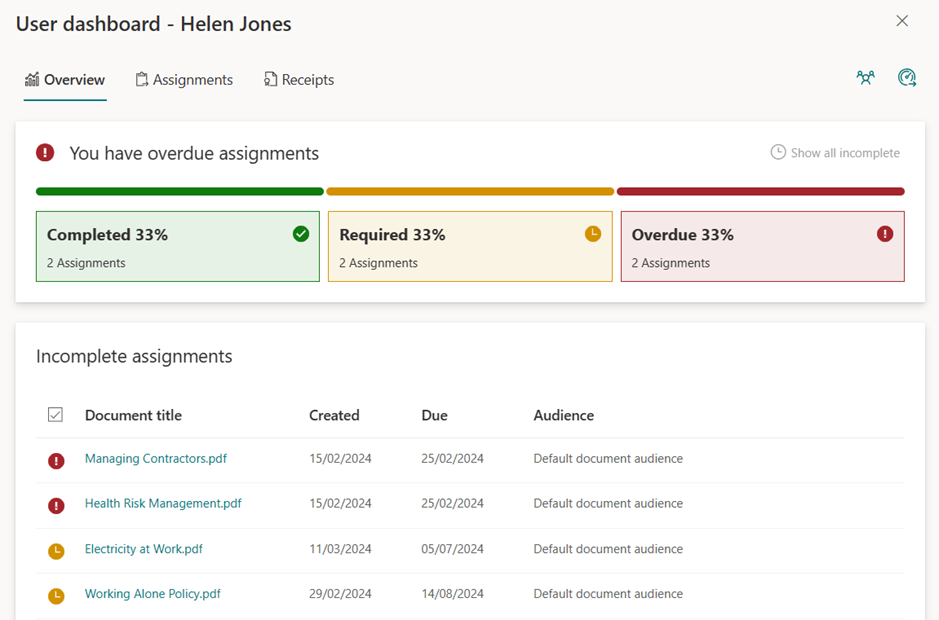
Find out how DocRead can help
Find out how DocRead can meet your specific requirements by booking a personalized demonstration with one of our experts. During the call they will be able to discuss your specific requirements and show how DocRead can help.
If you have any questions please let us know.
DocRead has enabled us to see a massive efficiency improvement... we are now saving 2 to 3 weeks per policy on administration alone.
Nick Ferguson
Peregrine Pharmaceuticals
Feedback for the on-premises version of DocRead.
Finalise and publish
Once the policy has reached a stage where it is ready for approval, it should be prepared for publishing. This includes removing any notes and ensuring that the formatting is correct before finalizing and saving.
We also recommend it should be converted into PDF and saved back to the library. The PDF version should then be used for onward publishing to ensure that no further changes can be made. The added advantage of using PDF versions for distribution is that any versioning history, change history, workflow history, etc., which has been generated against the original draft is retained in one location and never lost. ONLY the final version is moved forward for use. This means you can always go back to your workspace and pick up where you left off for any future change.
After the document has been finalised, it should be sent over to a ‘Policies and Procedures Portal’ site so that the relevant staff members can access it.

