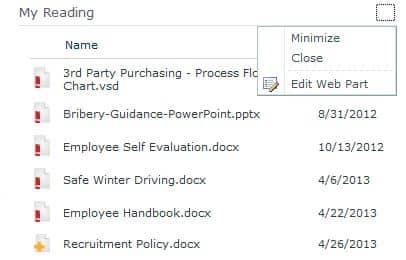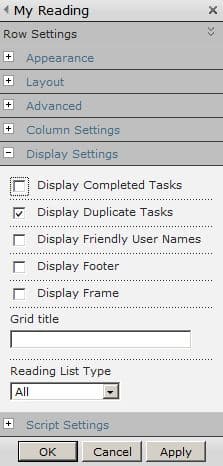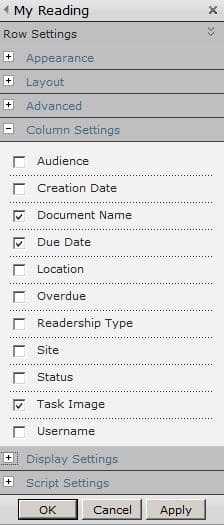How to maximise the impact of the My Reading List
DocRead offers several ways to manage your compliance requirements. Emails can be sent when a new task is issued to you. But probably the most helpful is the DocRead ‘My Reading Task’ web part. This can be placed on your organizations intranet site and customized to show the logged in user all of the tasks that have been assigned to them.
If your ‘my reading’ task web part is full of completed tasks then congratulations – you are making good use of DocRead!
Removing Completed tasks from the list
If you would rather not display completed tasks to the user and instead would rather they focused on assigned or overdue items, then you can amend the web part in two simple steps as follows:
1) Ensure you are logged on as an administrator.
2) Then click on the down arrow in the top corner of the DocRead web part and select ‘Edit Web Part’.
3) In the ‘Display Settings’ menu ensure that ‘Display Completed Tasks’ is not selected.
Changing the displayed columns
If you would like to add or change the number of columns that are displayed in the DocRead web part simply edit the web part as described above and select the columns you wish to include.