5 tips showing how to use SharePoint for Internal Communications
If you are responsible for communicating with various groups of staff in your organisation, then you need a good set of tools that allow you to do this in a very pain free manner.
If you have access to SharePoint (or Office 365), then there are lots of features that allow you to leverage it as part of your internal communications strategy. This post offers some fantastic tips explaining how to use SharePoint to help!
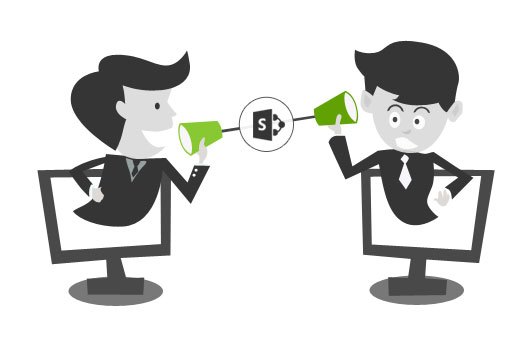
Firstly, why do we need good Internal Communication at all, and why would you want to use SharePoint for this function?
Importance of Internal and Employee Communications – These are the backbone to any successful organisation, supporting every aspect from operations through to change. They promote employee engagement which in turn can impact positively on performance, retention and overall morale of the team. It is easy to see why it should be high on any company’s priorities.
Why Use SharePoint for internal Communications – As if the tips in this post paper weren’t enough, SharePoint is scalable, flexible and in so many cases already available in your organisation. It just needs a little understanding of what is possible to unlock some great benefits for your communication strategy.
So, to start fine tuning your strategy, here are a list of effective ways to improve your Internal Communications by using existing features within SharePoint. We also branch out into some of the other Office 365 services that can also be consumed within SharePoint.
TIP #1 - THE DISCUSSION BOARD
The discussion board within SharePoint allows staff to discuss subjects relating to their work. If you want to create a conversation and gather opinion around key topics in your business, then a discussion board is ideal. They take minutes to create and are very intuitive.
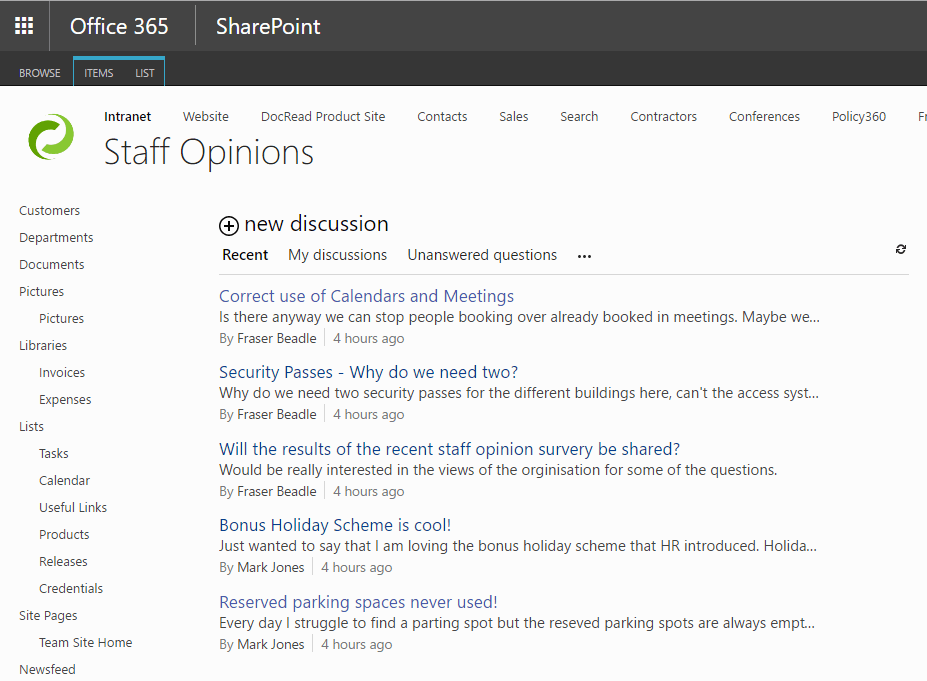
TOP TIP! To increase awareness of the discussion board, consider embedding it on one of your Intranet or departmental home pages. This will immediately bring any new discussions to the attention of your staff. You may also wish to highlight certain discussions by allowing them to viewed under the ‘Featured’ view.
See how DocRead can help
Find out how DocRead can meet your internal communication needs by booking a personalized demonstration with one of our experts. During the call they will be able to discuss your specific requirements and show how DocRead can help.
DocRead has enabled us to see a massive efficiency improvement... we are now saving 2 to 3 weeks per policy on administration alone.
Nick Ferguson
Peregrine Pharmaceuticals
Feedback for the on-premises version of DocRead.
TIP #2 – Quickly create content with a Wiki Library
“Wikiwiki” means quick in Hawaiian. A wiki library is a document library in which users can easily edit any page. The library grows organically by linking existing pages together or by creating links to new pages. If a user finds a link to an uncreated page, he or she can follow the link and create the page.
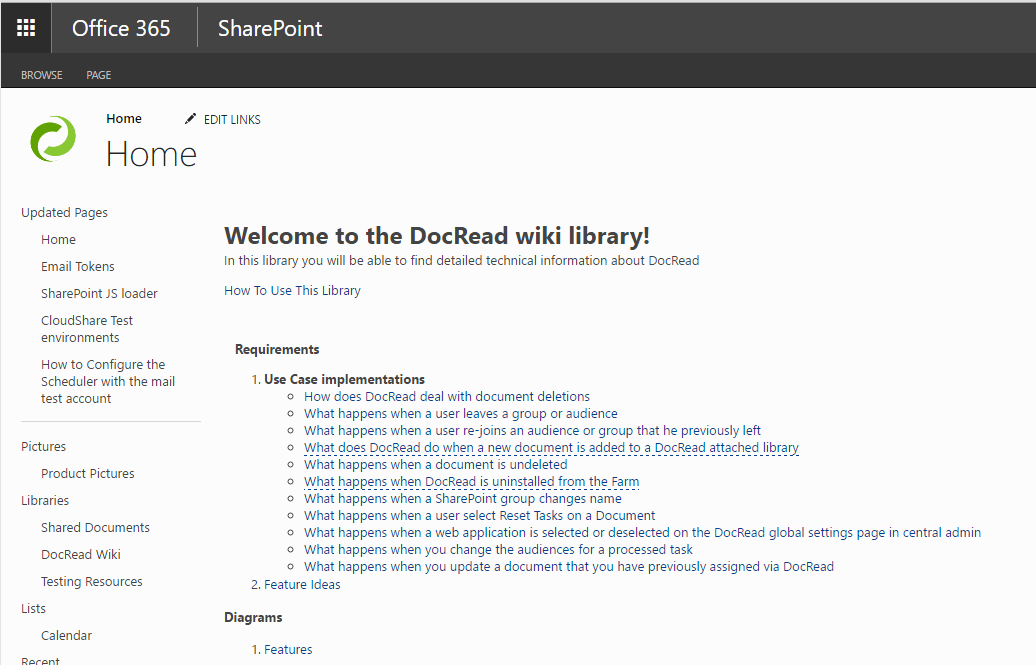
In business environments, a wiki library provides a low-maintenance way to record knowledge. Information that is usually traded in e-mail messages, gleaned from hallway conversations, or written on paper can instead be recorded in a wiki library in context with similar knowledge.
Other example uses of wiki libraries include brainstorming ideas, collaborating on designs, creating an instruction guide, gathering data from the field, tracking call centre knowledge and building an encyclopaedia of knowledge.
TIP #3 - Send announcements with Announcement Lists
The SharePoint Announcement List is a special type of list that lets you create an announcement with an expiry date. To present the announcements to staff you can place the Announcement List on the landing page of your Intranet.
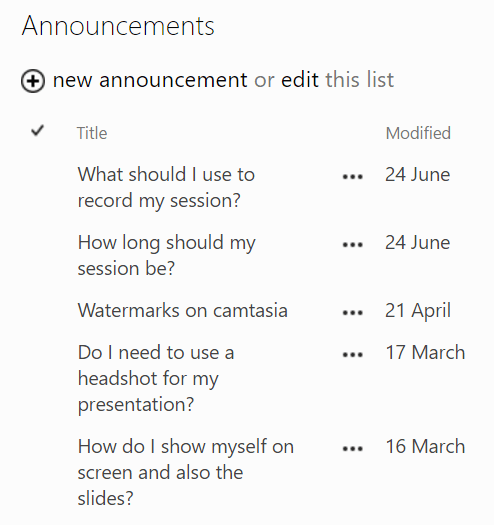
As the Announcement List is just a custom SharePoint list it can be searched with in-built Search or added to any site pages you feel appropriate. If your announcement is date dependant (such as for a company event), you can set an expiry date that will force it to stop showing. One other notable feature is that an end-user can set an ‘Alert’ when an announcement is created. This results in them receiving an email (or SMS) automatically.
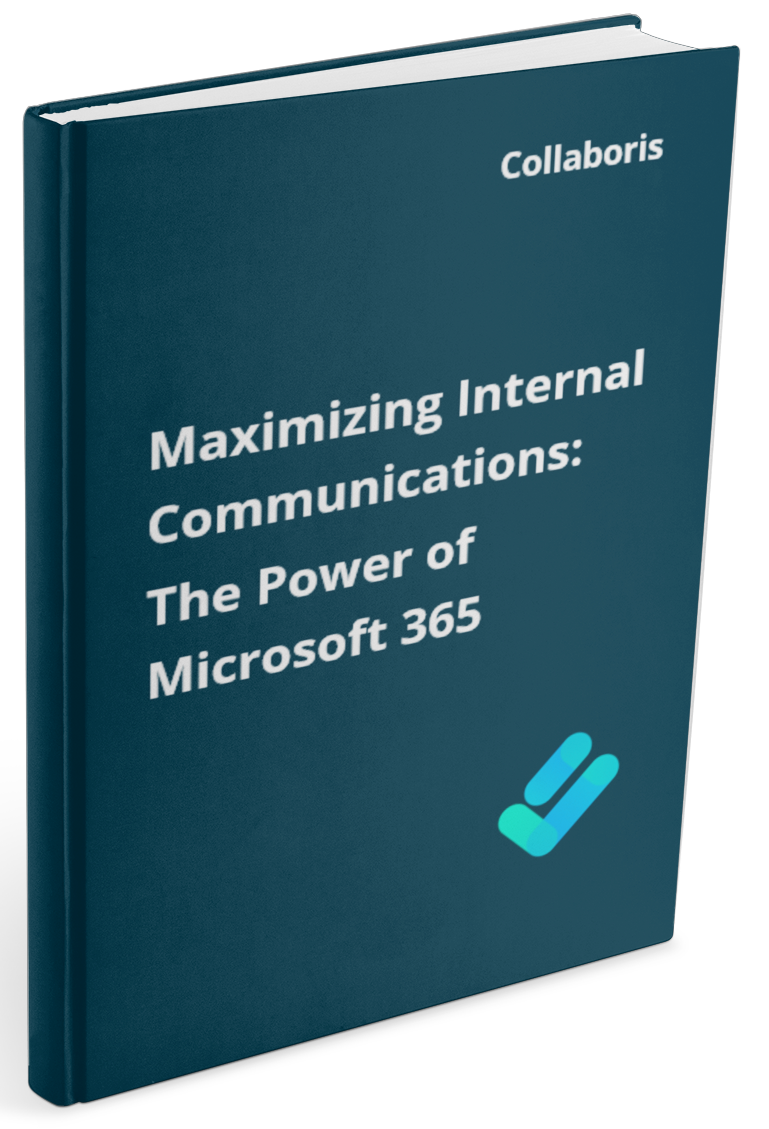
Get your free guide : Maximising Internal Communications
If you would prefer to read this post as an eBook, please request your copy by clicking the button below.
TIP #4 - Use a SharePoint Survey
Internal Communications often need to be 2 ways in that as well as being able to share information with employees, it’s also necessary to receive input. As with the discussion board, a SharePoint Survey can easily be created to gather data.
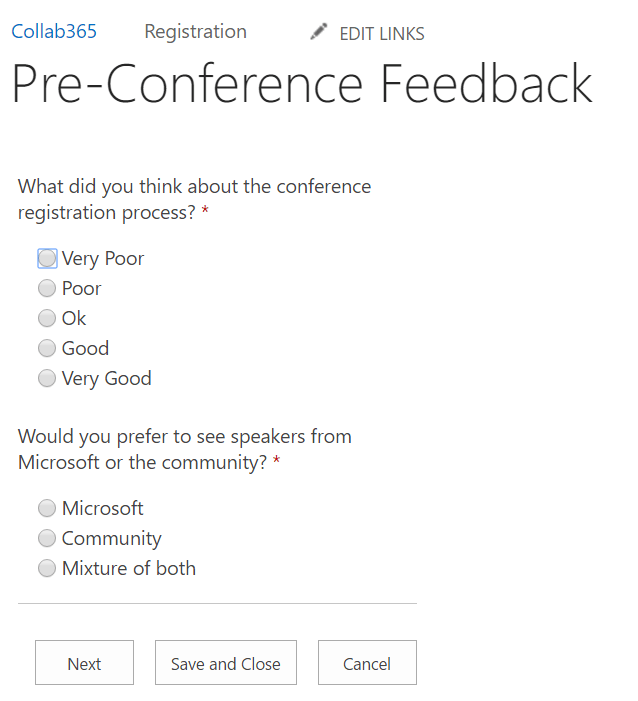
The Survey that ships with all versions of SharePoint allows you to carry out the following features:
- Anonymous Surveys (beware - they’re not truly anonymous!).
- Question branching.
- Group questions into pages.
- Accessible via a popup.
- Answers are exportable to Excel.
- Answers get stored as a SharePoint list.
If you would like to use more advanced features such as randomized questions then the SharePoint Survey is lacking, but it certainly caters for a lot of scenarios! If you’d like to set your staff quizzes or tests, then please see section 12.
TIP #5 - SharePoint Community site template
The Community Site Template was new to SharePoint 2013 and is a special type of site that serves as a mini social network around a given subject.
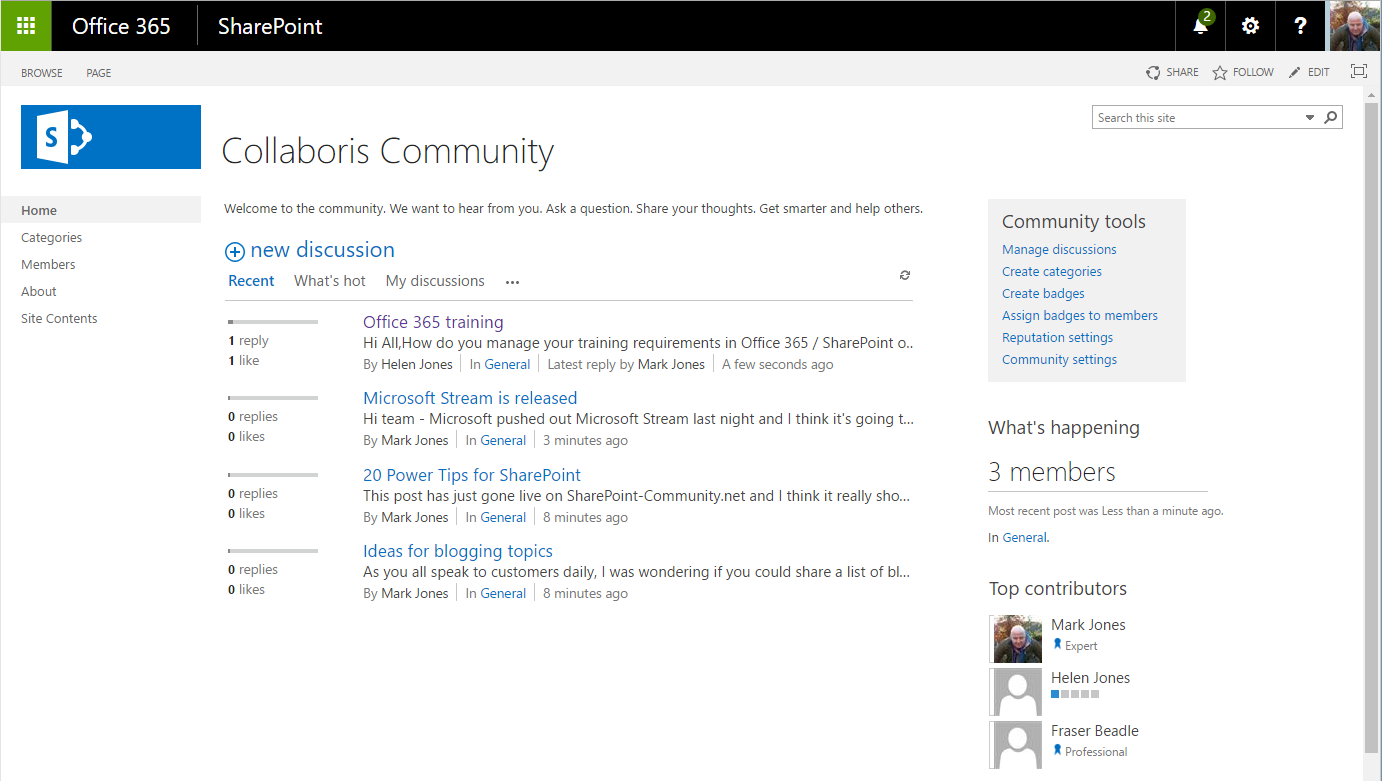
The community site offers the following features:
• Members view and activity view - see how active the site and members are.
- Gamification - award points to members for completing tasks such as contributing to posts and getting active. You can also directly reward staff with a configurable badge if you feel it appropriate.
- Discussion - installs with a discussion forum pre-installed with the ability to create categories.
- Members view and activity view - see how active the site and members are.
Having a good social and gamification strategy in your organisation can really be a great way to increase staff engagement and motivation. It’s not the best for top down communication, but is very effective for peer to peer communication.
