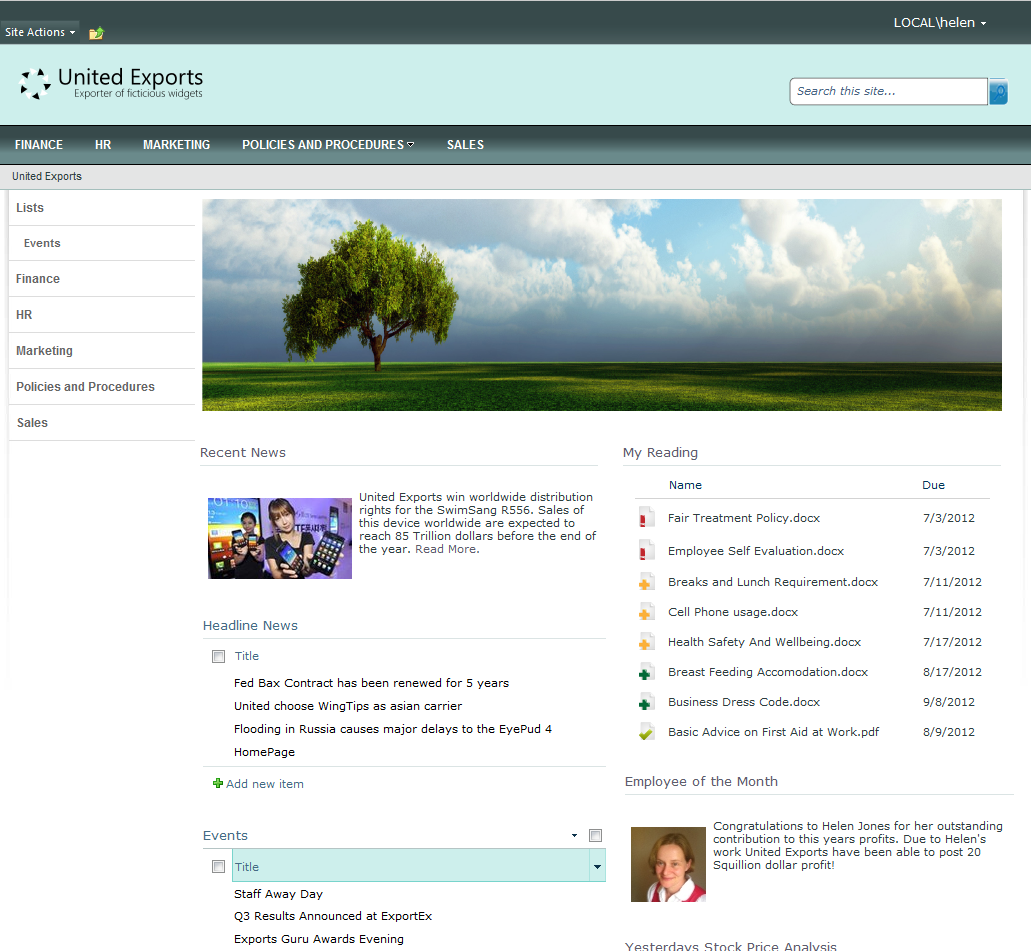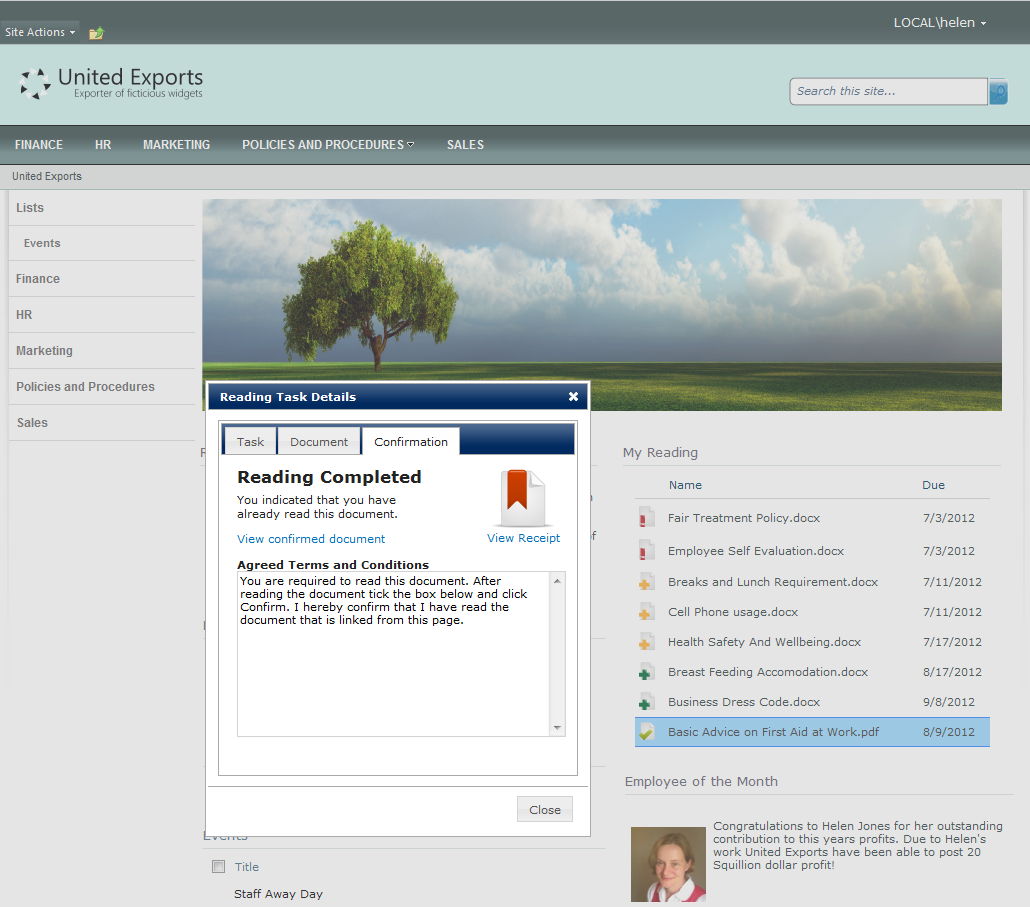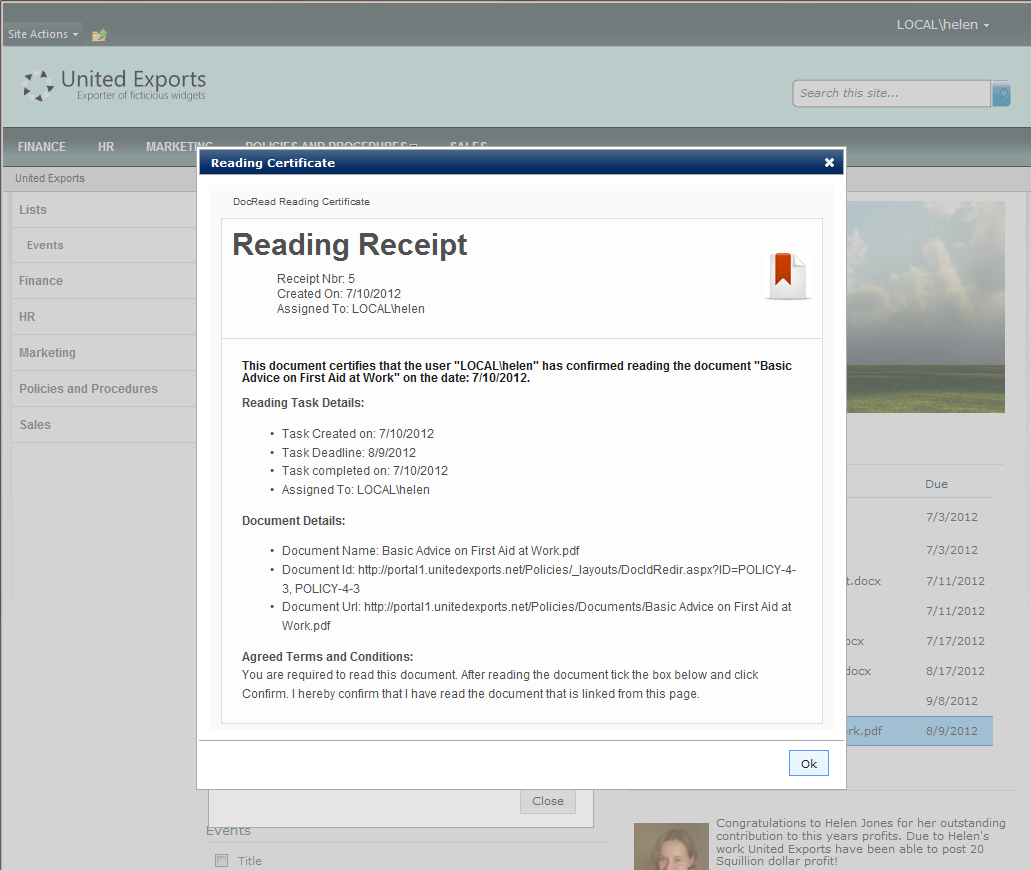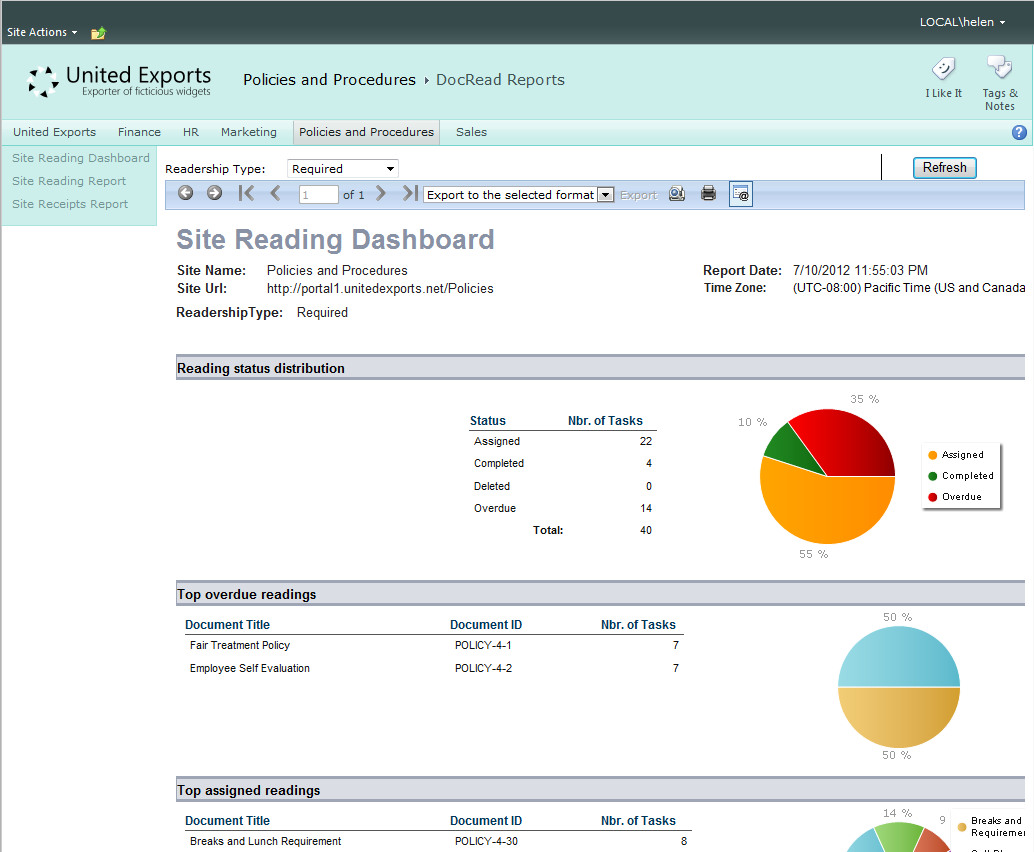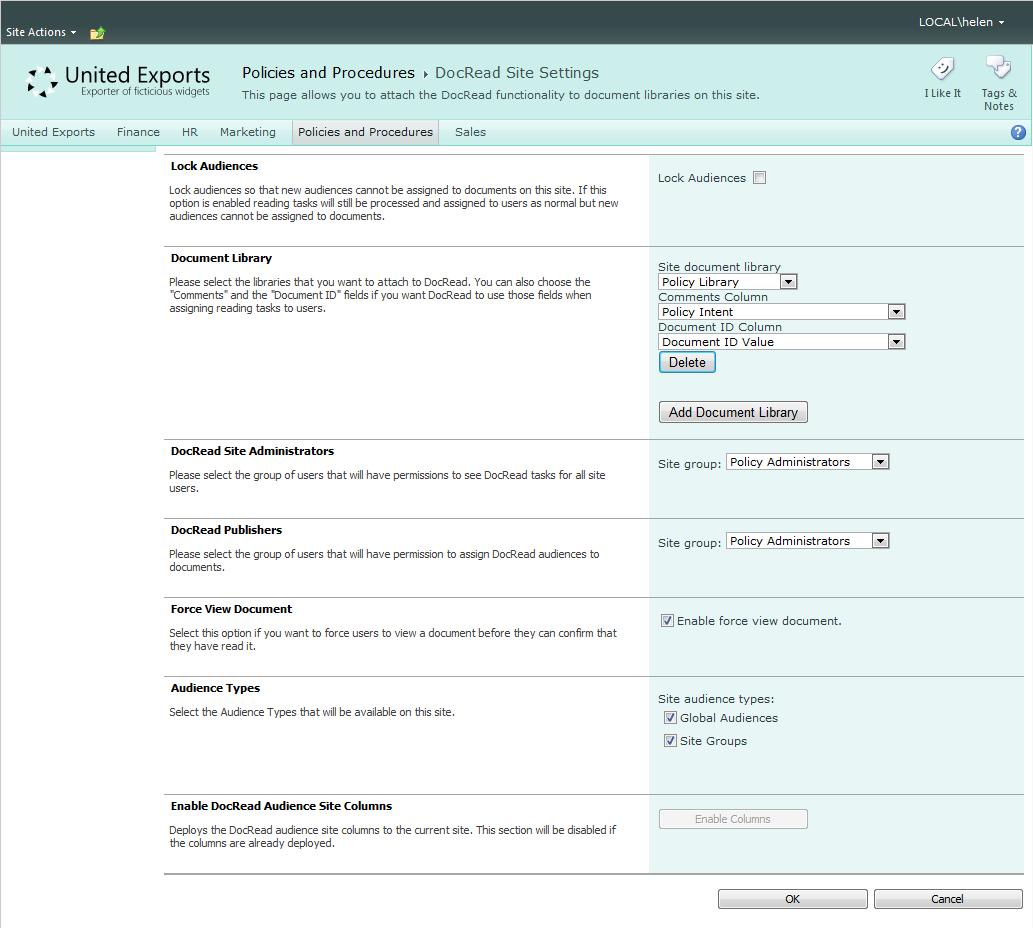DocRead in a Real World Intranet – Screenshots from this week’s Webinars
As part of one of our recent webinars, we decided to put together a fictional SharePoint 2010 Intranet called “United Exports”. If you weren’t able to attend – this post gives a quick look at some of the screens we showed off.
Please click on any image to see it larger.
DocRead in an Intranet Home Page
Have a look at the image below and look for the “My Reading” table. This shows an end-users reading list integrated into the home page. The list displays the most urgent reading at the top. This Reading list can contain documents targeted to groups or audiences from across the entire Farm. DocRead can be configured to assign reading tasks to any document that can be saved to a standard SharePoint document library.
How to confirm you have read a document
When a user wants to read and confirm that they have read and understood a document they simply need to click on the the document (in the Reading List), then click “I agree”. This then saves a DocRead Receipt into the DocRead database for future reference. This is fantastic for auditing purposes.
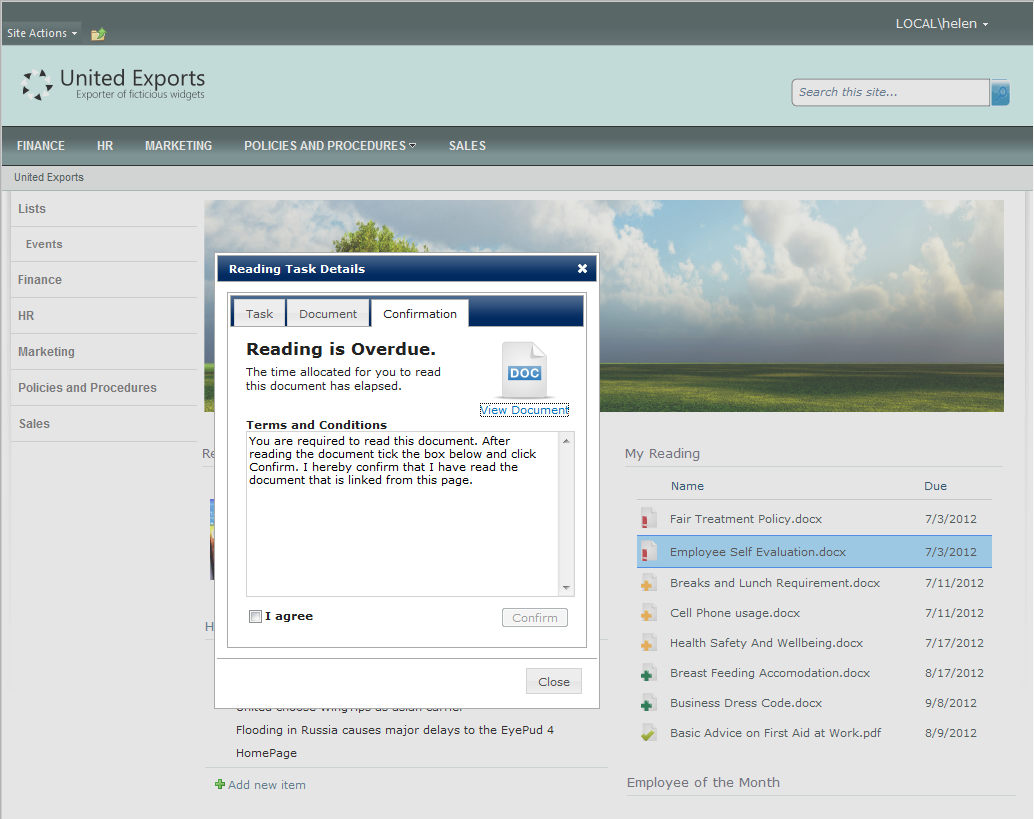
How to view a receipt for a confirmed document
Once the document is confirmed the Receipt can be accessed via the icon below. If the DocRead reporting feature has been enabled, then receipts can be downloaded as PDFs.
Once a user clicks on “View Receipt”, the receipt is shown as below…
DocRead Policies and Procedures Site
Within the Intranet we created a new SharePoint site specifically for managing United Exports “Policies and Procedures”. The image below shows:
- A DocRead Chart Web part – showing the status of documents. Hovering over each bar provides a description of the document.
- An audience targeted navigation menu – that provides quick access for both end users and also DocRead Administrators.
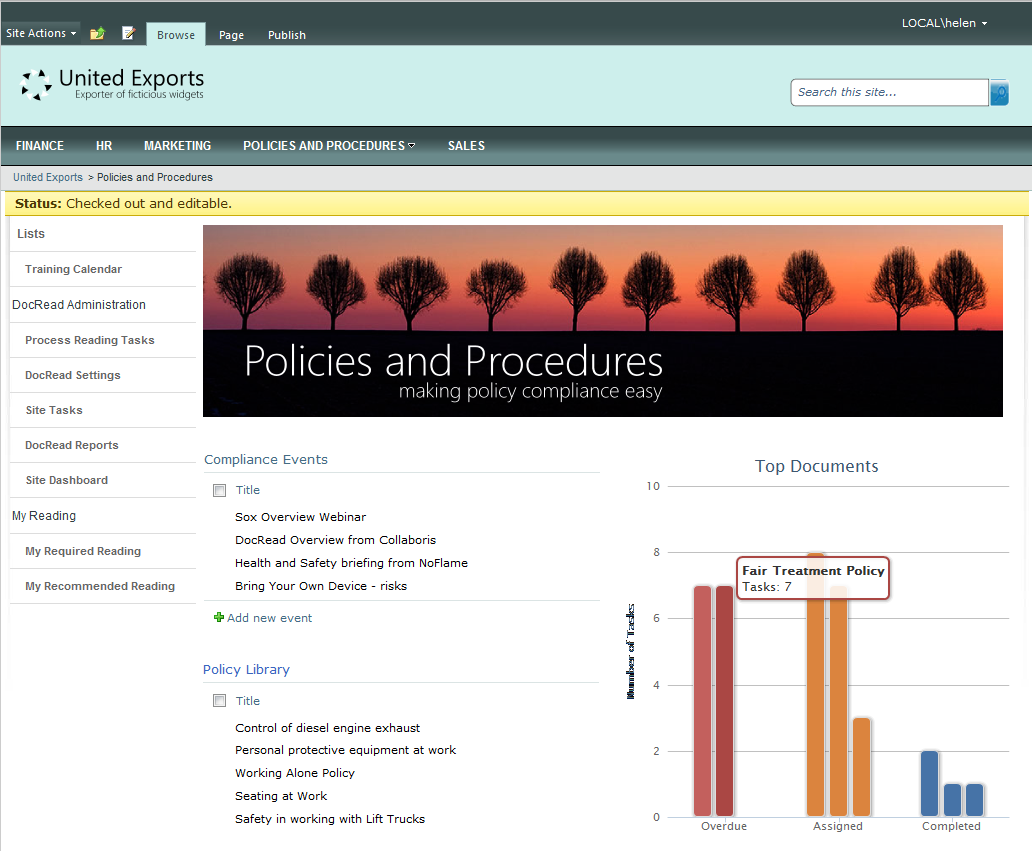 DocRead Policy Dashboard
DocRead Policy Dashboard
The Dashboard below was developed using a standard publishing page. DocRead charting web parts have been added in to the page to illustrate how a dashboard could be created. This is all completely customisable by a SharePoint user with contributor rights.
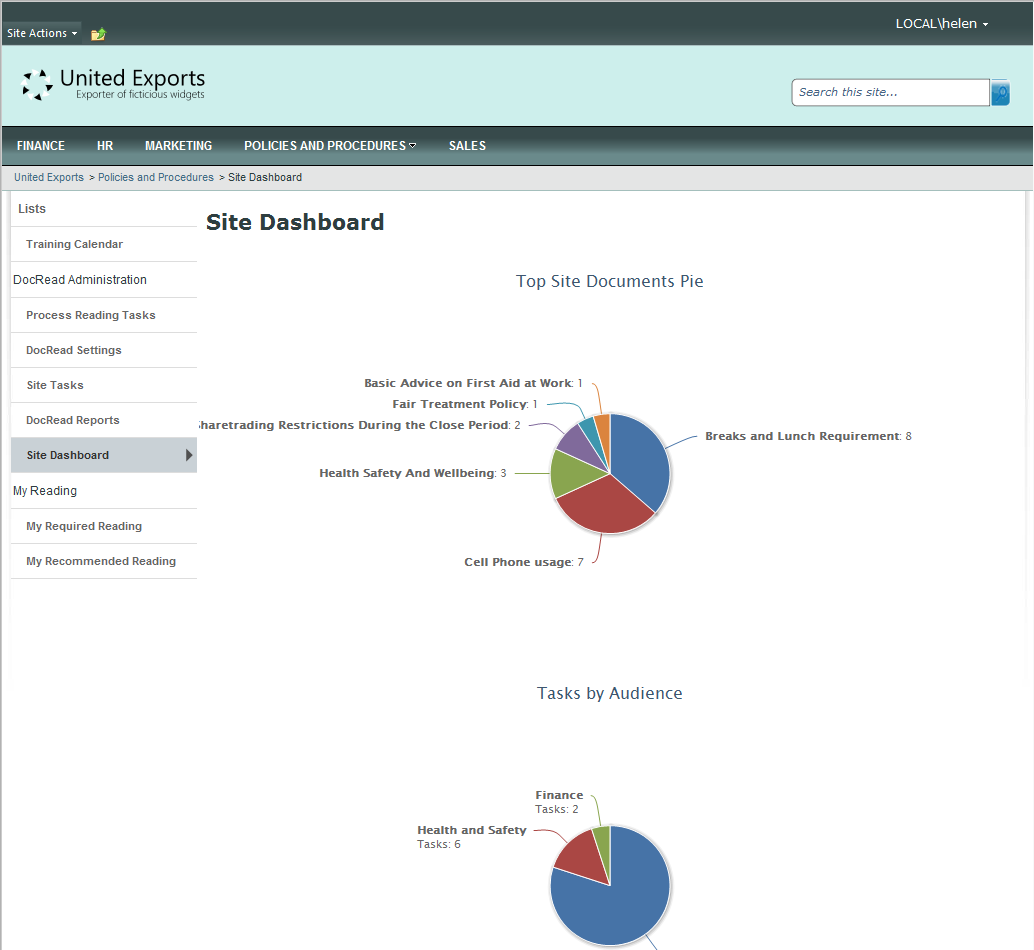
DocRead Reporting
DocRead Administrators can easily access a set of reports showing who has and hasn’t read which policies. Documents can be clicked on to drill into more detail. All reports can be exported to formats such as PDF or Excel.
DocRead in a SharePoint Document Library
The screen below illustrates how we can use both SharePoint and DocRead to make managing policies easer. You should take particular notice of:
- The metadata navigation on the left – all of our policies have been tagged and categorized, making them much easier to locate. (This has many advantages over using folders within SharePoint document libraries).
- Once DocRead has been configured against a document library (which is controlled by an administrator), a new set of buttons appear on the ribbon allowing an end user to quickly see what documents are required, recommended or completed by them in that document library.
- If there is any required reading to be done, then this can also be completed from here.
- The status bar clearly shows a user that they are required to read documents in this library The status bar is red if the user has overdue tasks or amber if they have assigned tasks.
- Each policy can be versioned, moderated and approved by your compliance team, before being assigned with DocRead. DocRead will only create and distribute tasks when a documented is publishers and (optionally) approved.
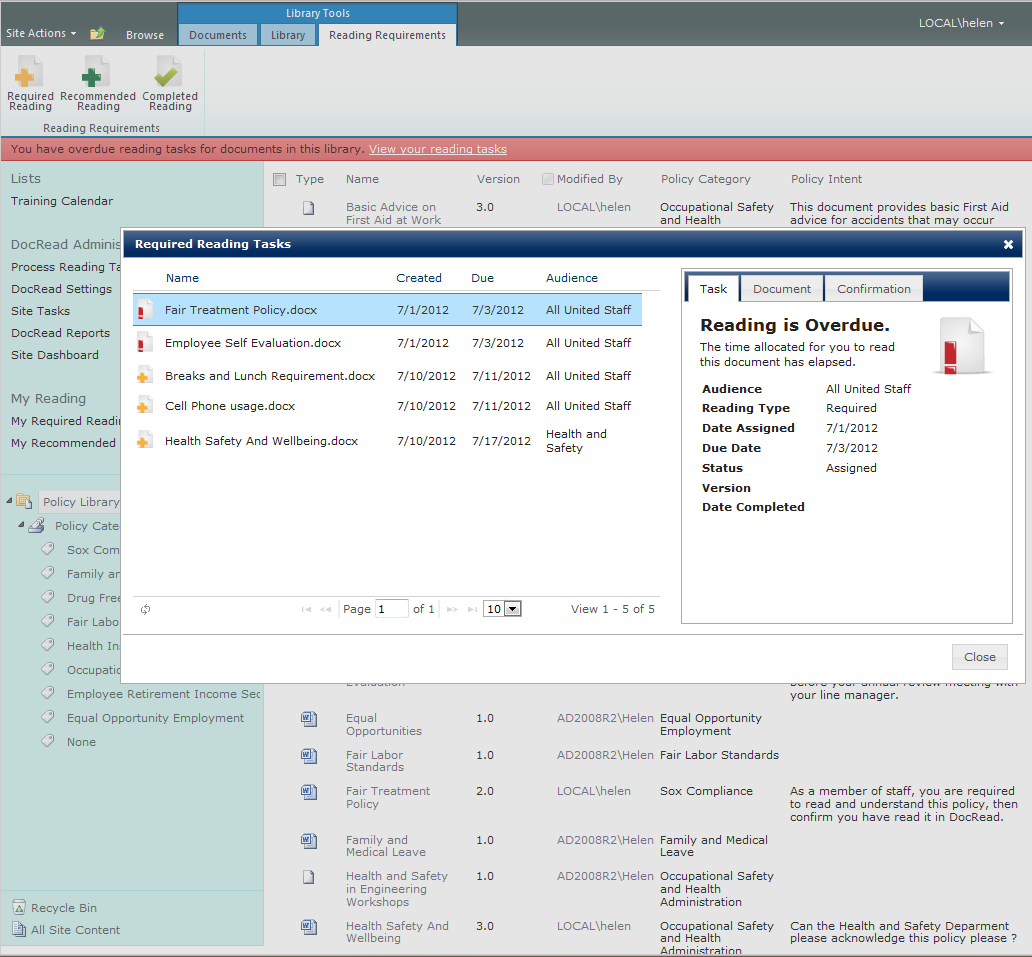 DocRead in a MySite
DocRead in a MySite
One of the most popular places to configure the DocRead web parts is within a users MySite. In this example we created a new page and new tab (via the quick launch menu) and added a DocRead tasks web part along with the DocRead Reading Status web part.
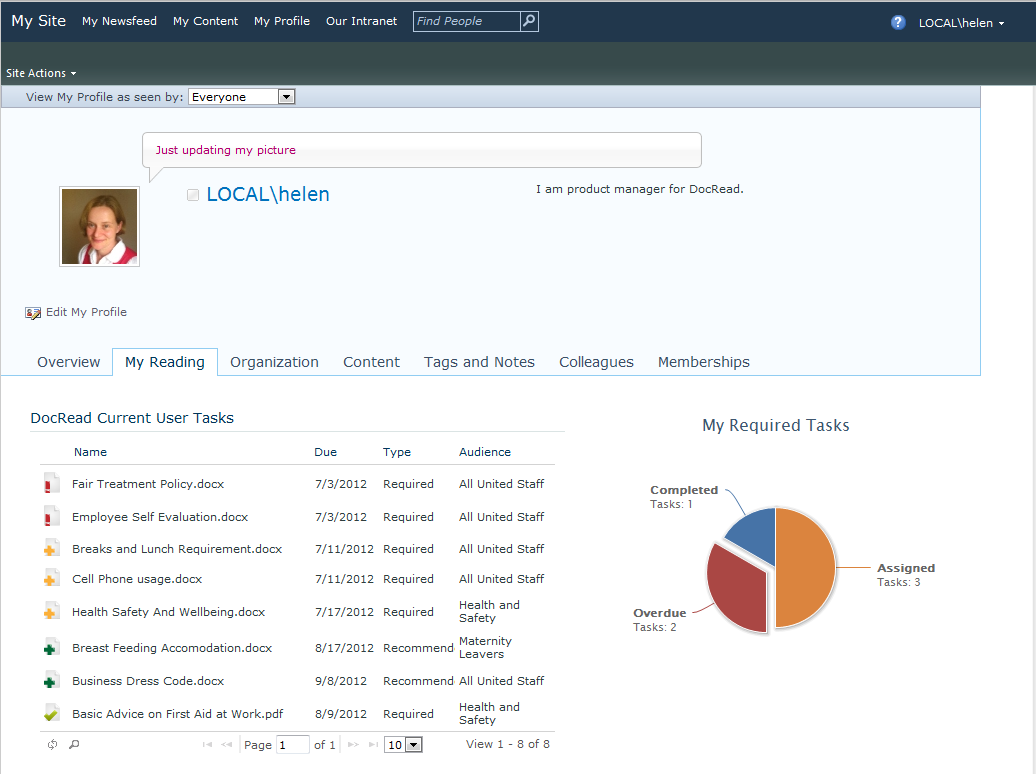
DocRead Site Settings
The DocRead site settings screen allows a Site Owner to configure DocRead in that particular site. This gives you the ability to control :
- which libraries DocRead can be used upon
- who can distribute tasks to groups.
- who can see reports and process tasks.
- whether you need users to view a document before confirming.
- whether you want documents to be sent to groups or audiences.
DocRead in Central Admin
For SharePoint Administrators, there’s plenty of configuration and control that can be achieved via Central Admin as the menu below illustrates.
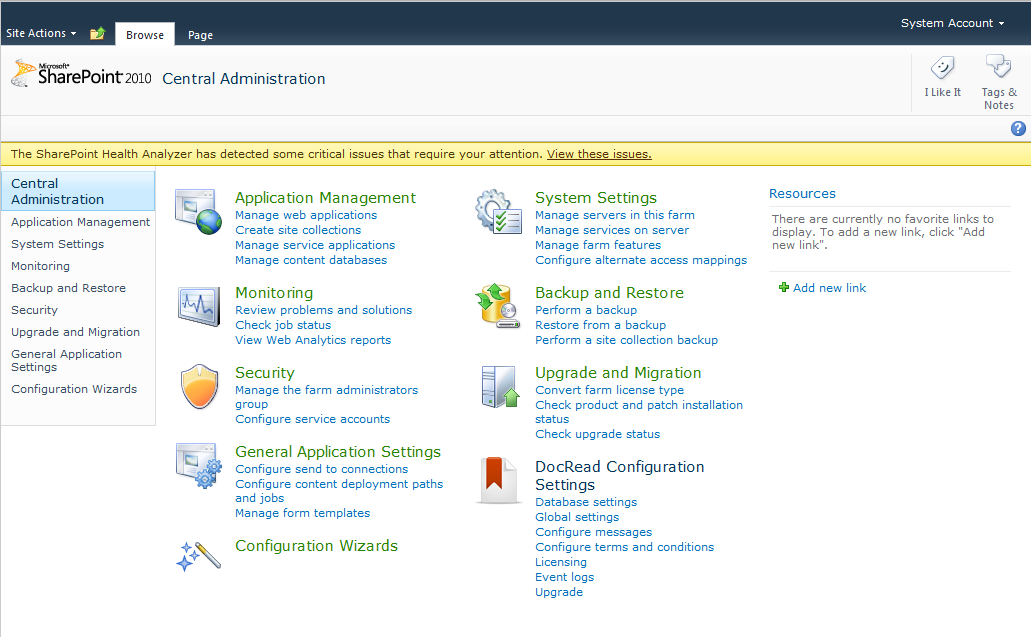 This Intranet was designed based on a publishing site and also used a customized version of a theme kindly provided by TopSharePoint.com .
This Intranet was designed based on a publishing site and also used a customized version of a theme kindly provided by TopSharePoint.com .